If your Samsung Galaxy S6 is stuck or frozen then you can perform s soft reset operation. Whether you just got a new Samsung Galaxy S6. And you just run into the issues with your phone. Then performing a soft or hard reset of galaxy s6 will resolve the issue. There may come a time when you will need to reset your Samsung Galaxy S6 smartphone. Here’s how both a soft and hard reset are done on the device.

Soft Reset:
If your Galaxy S6 has become frozen and will not respond to anything. Then try a soft reset your galaxy s6. A soft reset will restart the device and will not erase any data.
- Press and hold “power” and “Volume Down Buttons” for about 10 seconds until the device powers off.
Hard Reset:
If you are having technical troubles with your Galaxy S6. That it doesn’t start, Freezes constantly, or malfunctions. Then you may want to try a hard reset your galaxy s6. A hard reset will erase all data from the memory of the device and set back to factory defaults.
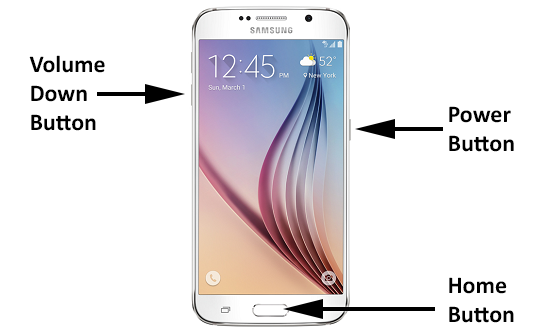
From Startup:
- With the Galaxy S6 powered completely off, press and hold “Volume Up” + “Home” + “Power” buttons to reset.
- When the Samsung logo appears. Then release the “Power” button, but keep holding “Volume Up” and “Home“.
- When the “Android system recovery” screen appears, release all buttons.
- Use the “Volume Down” button to toggle the selection to “wipe data/factory reset“. Then press “Power” to choose that selection.
- Use the “Volume Down” button to toggle the selection to “Yes — delete all user data“. Then press “Power” to choose that selection.
- Wait for the reset to finish. You will eventually be prompted to “Reboot system now“. Press “Power” to choose that selection.
From Settings Menu:
- Select “Apps” > “Settings” > “Backup & reset” > “Reset device” > “Erase everything“.
I hope now you know about the soft and hard resets galaxy s6. However, if you have any queries related to this article, just let us know in the comment section below. Have a Good Day!
Also See: Administrator Account in Windows-How to enable or Disable?






