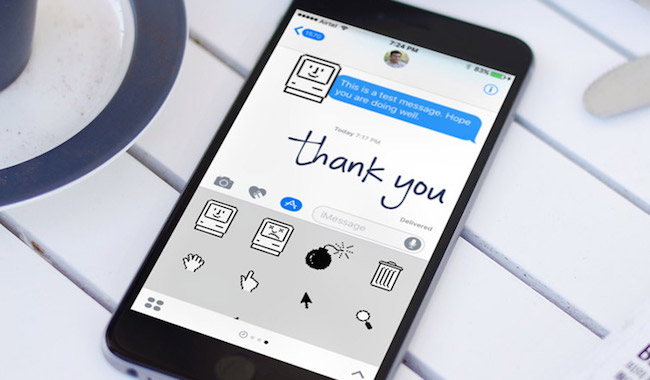Nowadays, with technological development, it seems that we all have to be available 24 hours a day 365 days a year for everyone. However, they may be one of those weirdos who like to preserve certain anonymity and some personal space for oneself. If you are one of those individuals, from AppleForCast we will teach you to block calls and messages in iOS 13.
Currently, we can block senders in iMessage, but in iOS 13 we will have two new ways to keep technics away from our lives.
Contents
Block mail contacts
In iOS 13, blocking email contacts works the same as in iMessage. We must go to Settings> Mail and activate the Ignore blocked senders option.
Then we must access the lower Blocked option, to add those people from whom we do not want to receive an email. However, this form of the blockade can cause problems, since we must have the contact created in our agenda to block it.
iOS 13 will include the option to block calls and messages quickly and easily
Therefore, there is another way to block mail senders and it is directly through a received mail. Clicking on the email address, we will be given the option to Block this contact. We will never receive your emails, at least through Mail.
Silence unknown calls
If you are someone who does not pick up the phone, if the number is not in your contact list, iOS 13 will like you, since you will be able to silence those calls of unknown number. This way you may not even be aware that they have been calling you at your number.
To mute these calls in iOS 13, simply access the Settings and go to the Phone option. Once inside the phone, we will only have to activate the option of Silence unknown calls. We will never again receive calls from phones that are not on our contact list.
Block contacts in Messages
In iOS 13 block contacts in the Messages app is just as simple as in iOS 12. Just access the phone settings and look for the Messages app. Once in this one activate the option Filter unknown.
This way the messages that arrive at us from people that we do not have in our list of contacts will appear in a tab and you will not receive notifications of new messages.
But if you can not wait for iOS 13 and want to block a contact, you can always follow our tutorial. And if when you get iOS 13 to your iPhone do not remember well how to block users, do not forget to return to this article.