Sometimes our internet connection may fail while we are downloading important documents, through Safari, to our computer. Do not worry. In iOSMac we will show you how to resume a download in Safari on our Mac.
Imagine that you are downloading the Mozilla Firefox browser and the internet connection is interrupted in the middle of downloading. There’s a solution. Keep reading and you will see how to continue downloading the browser to install it on your computer
How to resume a download in Safari
The first thing we have to do is click on the arrow that appears in the toolbar whenever we make a download. By doing so, the list of documents, files, and software that we have downloaded will be displayed.
And resuming the download is as simple as clicking on the orange circular arrow, which appears next to the failed download. With just place on it already appears the option “resume download.”
Once the download resumes, the blue progress bar of the download will be filled again until the download is complete. If despite using this method, the download does not restart, maybe we could copy the URL to start the download from scratch.
To restart the download from the initial point, through the URL, just click with the right mouse button on the program that has failed to download. We copy that URL in the browser and the download will start automatically from the beginning.
Once we have correctly downloaded the software or document that we needed, we will only have to go to the corresponding folder, by default, the download folder of the active user, in order to use what we have downloaded.
We hope that the small tutoring has helped you to solve any doubt that may have arisen when using your Safari. And if by mistake, you have closed all the tabs of your browser, and you want to open them again, you can always follow the next tutorial.
Also See:How To Activate or Deactivate all Alarms Together on iPhone

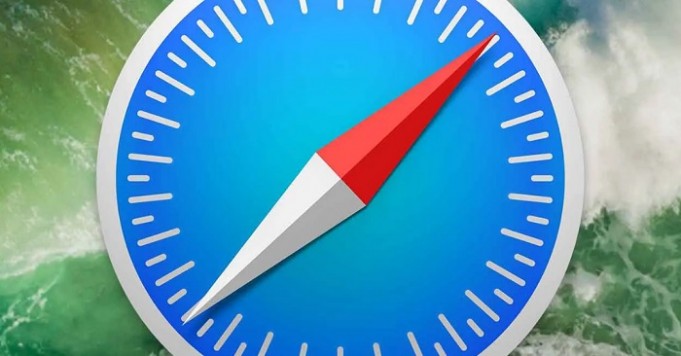






Thanks very informative!