Are you also excited to find the iTunes Store backups location? Apple iTunes save the backup on to the primary disk of your computer or Mac by default. Also, it doesn’t let you modify the default backup location. iTunes backups are done automatically whenever you attach your iPhone to iTunes and sync. These backups on daily basics can take up lots of storage on your device. So, it’s good to remove or move previous iTunes backups. If you want to find out the secret place then continue reading this interesting article.
Contents
Where do iTunes store backups [Major Question]
Well, there are different places where iTunes store backups primarily based on the OS:
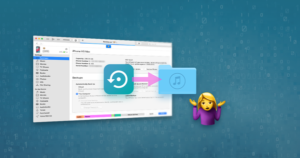
On Windows 10:
You can find your iTunes backup files on Windows 10 in the MobileSync folder. but the question here is how to get to the mobile sync folder. Simply follow the path:
C:\Users\Your username\AppData\Roaming\Apple Computer\MobileSync\Backup\
Or
C:\Users\Your username\Apple\MobileSync\Backup\
Also, you can find the backups via Windows Start Menu’s Search box. Carefully follow the steps mentioned below:
Step 1:
Head over to Windows 10 then opens the Start menu. From the right side of the Start button, here is a search bar.
Step 2:
Make sure if you downloaded or installed the iTunes from Microsoft Store. Then tap in the Search bar and type %appdata%
Step 3:
Or %USERPROFILE% and hit Enter or Return.
Step 4:
Once you enter in the Appdata folder. Simply double-tap the “Apple” folder and then “Apple PC” and “MobileSync” and at last move to the “Backup” folder and here you’ll find all your iTunes backups.
Note: Make sure you can’t find the backup folder this might be because of the AppData folder being hidden. You can modify the settings by turning on “Show hidden files” in the Explorer settings and then repeat the steps.
On Windows 7:
On Windows 7 you’ll also find iTunes backup files in the MobileSync folder. Come let’s take a look:
Path:
C:\Users\Your username\AppData\Roaming\Apple Computer\MobileSync\Backup\
If you want to add the list of backups manually then use the Windows Start Menu’s Search box. Here are the instructions:
Step 1:
In Windows 7 head over to the Start menu. Here you’ll find the Search bar.
Step 2:
Tap in the Search bar and input %appdata% and press Enter/Return.
Step 3:
Then open Apple Computer > MobileSync > Backup folders one by one.
Step 4:
Now you’ll view that all the backup files will be in the folder.
On Mac:
Step 1:
Head over to a Finder window.
Step 2:
Tap on Go > Go To Folder.
Step 3:
Enter in the following command: ~/Library/Application Support/MobileSync/Backup/
Once done, you’ll find your iPad or iPhone backups backed up via iTunes, mix with a long string of numbers or letters.
You can mandatory fire up iTunes, head over to preferences (iTunes > Preferences or ⌘ +,), tap on Devices, right-tap your device, and tap Show in Finder. Also, you can match the backup you view in Finder using the one in iTunes by viewing at the time and date the backup was finished and when the folder was changed.
Conclusion:
Here’s all about “iTunes Store Backups Location”. If you think that it is helpful then do let us know your suggestions in the comment section below. Have you found any other method that you think we can’t cover in this article? Comment us below!
Till then! Stay Safe ?
Also Read:






