VLC Media Player is one of the popular media players on most of the platforms that include Windows and Linux. In this article, we are going to talk about BluRay Disk need Library for AACS Decoding. Let’s begin!
Being capable of playing media from the Blu-ray disks, many people tend to use it for the same as well. But many folks have to report an error that says-
Blu-ray error says:
This Blu-ray Disc Needs a Library for AACS Decoding, and now your system does not have it.
Also, your input can’t be opened:
VLC is unable to open the MRL ‘blueray://J::/’. Then check the log for details.
So, today, we will try to fix this issue.
Contents
How to fix the Blu-ray disc AACS decoding VLC error? | aacs decoding
1) Add libraries files to AACS
Note: The following steps needs you to download a file from a third-party site. When your browser may show it as unsafe. We have also scanned the files and found them to be safe to use.
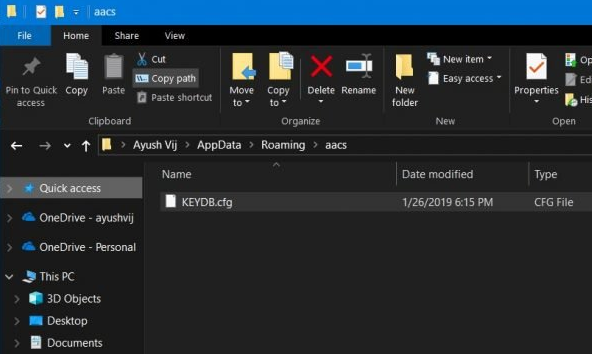
However, because of the unsigned nature of the file, the URL and the file will flagged from the browser and then the computer. You guys download the file at your own risk.
Steps | AACS decoding
- First, visit this link .
- Type in the URL in the address bar and click enter.
- You may see a warning that shows the site does not have an SSL certificate.
- Tap on the continue link if you want to proceed.
- Under Keys Database, tap on the get the file link.
- It will then download the KeyDB.cfg file.
- Next, under the AACS Dynamic Library section, tap that file hyperlink associated with your VLC Media Player version.
- When downloaded, then copy the KEYDB.cfg file.
- Click Windows Key + R to open Run.
- Type %Appdata% and tap OK.
- In the Roaming folder, press the New folder icon on top.
- Now name the folder as aacs.
- Open the newly created aacs folder and then paste the KEYDB.cfg file copied in step 5.
1.1) Add libaacs.dll to VLC installation folder | AACS decoding
- Now, open the download folder and then copy the libaacs.dll file to your clipboard.
- Open File Explorer and then navigate to the following location:
C:\Program Files\VideoLAN\VLCorC:\Program Files(x86)\VideoLAN\VLC
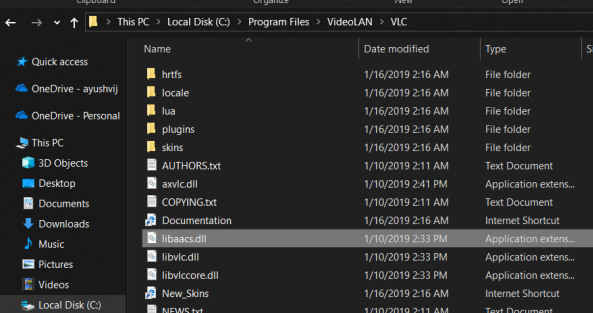
- Then paste the copied libaacs.dll file inside the VLC folder.
- When you do that, launch VLC Media Player and try playing the Blu-ray disc that was triggering the Blu-ray disc that needs a library for AACS decoding error previously.
After you copy the required library files to the correct folder, the VLC Media Player should play the Blu-ray disc without any error.
This Blu-ray disc also needs a library for AACS decoding error that occurs if the Media Player fails to find the required library files that are required to play the content in the disc. You can also fix the error by following these steps listed in the article.
Note: The link that you need to download the given files above is throwing an error saying the SSL Certificate for the website is invalid. You can ignore it for this website only as no malicious activities were reported in regard to it as well.
Conclusion
Alright, That was all Folks! I hope you guys like this aacs decoding article and also find it helpful to you. Give us your feedback on it. Also if you guys have further queries related to this article. Then let us know in the comments section below. We will get back to you shortly.
Have a Great Day!
Also See: How To Redesign Font Cache in Windows 10






