The Windows operating system and the software that runs on it. It has come a long way in terms of usability and reliability. But that doesn’t stop it from throwing a spanner in the works occasionally, though. I was working on a client computer the other day that kept throwing up an ‘entry point not found’ error. It is apparently a very common error. So I thought I would write a post showing you how to fix ‘entry point not found’ errors in Windows.
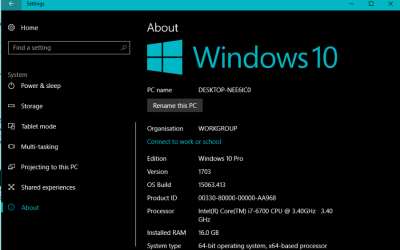
But first, we will get into a bit of background on the “entry point not found” error.
Contents
Software Entry Points:
A software entry point is a point in a software program. It hands over the control of the process from the operating system to the application in question.
For example, if you are using Windows 10 and open your web browser. Then the entry point is when the browser is fully loaded and in full screen. That means they direct all resources at the browser and not at Windows. If you want to make this happen. Windows must successfully make the hand-off to the application, a web browser in this example.
If it fails to find the entry page. Then it means the file necessary to hand off that process is damaged, unreadable, or maybe missing.
And if your luck works. Then the syntax of the error message will tell you the exact file that is missing from that place. All you need to do is replace that file or reinstall the program in question. And you’ll solve the entry point problem. The error can be like ‘The procedure entry point not found FILENAME could not be located in the dynamic link library msvcrt.dll’ when you open a program on Windows. In both examples, the application you are trying to open cannot find a DLL file: ‘msvcrt.dll’ in the first example and ‘libxml2.dll’ in the second.
DDL File:
A DLL file is a Dynamic Link Library file. This is a shared resource that any installed program on a Windows computer can use. Rather than install a copy in each program folder. Windows uses a shared library of common files to save space and make the OS more efficient.
If anything happens to one of these files. Any program that needs it to function will give you an error. Fortunately, this kind of problem is quite straightforward to fix the entry point not found.
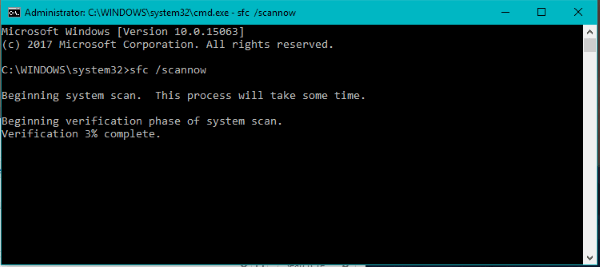
Fix Entry Point Not Found Errors in Windows:
There are a couple of ways to address ‘entry point not found’ errors in Windows. You can manually locate and install the DLL file in question. You can also install the program that includes the file, or the program calling the file. Or you can perform a System File Check and have Windows correct the error. All of these methods will work just fine as well. There is no ‘best’ fix, just the fix you are most comfortable with. If you don’t know what program installs a file, you may be best reinstalling that program or running System File Check.
Well, there is one word of caution, though. If you Google ‘missing DLL file’ or words to that effect, you will come across hundreds of websites offering free downloads of these files. Just don’t. It’s a bad idea and the odds are high that it won’t go well for you.
Even if some of them are legitimate. Not all of them are going to be, and some are known to deliver malware. If you value your system security. Reinstall the program or run SFC instead.
System File Check:
System File Check is a built-in Windows utility. It scans the OS installation for missing or corrupt files.
Windows also contain a database of what files should be there. SFC compares what it finds to what it should find. If there is a mismatch, then the utility will obtain a fresh copy of the file and replace it.
To run a System File Check on your Windows for entry point not found machine follow these steps:
- Open a CMD window as an administrator. (right-click the Windows start button and select Command Prompt (Admin)).
- Type ‘SFC /scannow’ and hit Enter.
- Allow the processing time to complete.
If the scan finds a file mismatch or errors, then it will automatically fix the issue. If the scan doesn’t find anything wrong, it will tell you so that there is nothing wrong with the system. And for that, you will need to try one of these other steps.
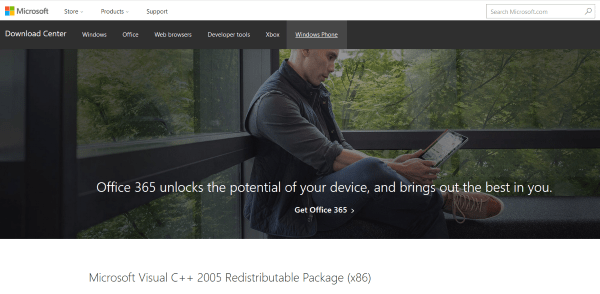
Manually Install the DDL File:
If you can identify the missing or damaged file, then you can also find a copy in another program and copy it across.
This can be a quick and dirty fix. If you need the program to work in a hurry. Use Windows Explorer and perform a search for the file in question.
Install the Program that Includes the file:
msvcrt.dll is part of the Visual C++ 2005 Redistributable Package for (X86). To replace the file, I can download the Visual C++ 2005 Redistributable Package directly from the Microsoft website.
If you can identify the exact DLL file referenced in the error message syntax. You can do the same as long as the source of the file is trustworthy. Well in this context, it means from Microsoft or another trusted source.
Reinstall the program Throwing the Error:
If one program is constantly throwing up the ‘entry point not found’ error again and again. Then it might be easy to just reinstall that program entirely. Sometimes a fresh install is the best solution for entry point errors and other errors. As long as you have the installer file or the disc. Then simply reinstall or select Repair from the installer menu to scan and replace the damaged or missing file. If you overlay the program, you should not lose any functionality or data.
Once again, there is no ‘best’ fix. There is just the fix you’re the most comfortable with and that works for you.
Once you decide which fix is the best for you. Then you will be able to fix entry point errors on Windows easily. It enables you to get back up and running at full capacity very quickly.
I hope now you can resolve your “entry point not found” error on windows. Also if you have queries then let us know in the comments section below and we will help you out. Have a Good Day!
Also See: Trim video in Windows 10: How to trim video in windows 10?






