Well, it’s a serious problem that affects the phones resulting in imposing some restrictions. When sending and receiving text messages and calls, checking account balance, recharging mobile numbers, and so on. In this article, we are going to talk about How to Fix Invalid MMI Code Error or Connection Problem. Let’s begin!
Although the error is generally seen in the dual SIM mobile phones, it may most of the time also occurs in single SIM phones. It mostly occurs either because of issues with the carrier or because of SIM authentication problems.
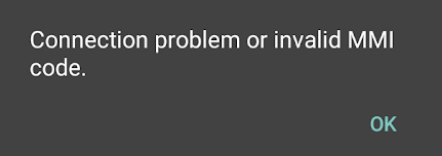
If you want to get rid out of this issue, we have effective yet simple methods that will solve the ‘Connection Problem or Invalid MMI Code’ problem.
Contents
How to Fix Invalid MMI Code Error
I am listing this solution first because users had less attention to this, yet it is the simplest and one of the most effective ones. App Disabling – there are a lot of users who have found a solution through deleting an app that may have to cause the MMI code error. But, this may not be the case for most folks. In order to find out if there is an app that may have been causing you to get this error, then you simply need to go into safe mode on your phone.
Enter Safe Mode
Safe mode temporarily turns off all pre-installed applications and services that came with the phone. It also helps to find out the culprit app that may be interfering with the network operation of the phone. In order to enter Safe Mode, you need to turn off the phone and hold the power button. While holding the power button, you need to keep tapping on the menu button unless you see the safe mode option at the bottom left of the screen.
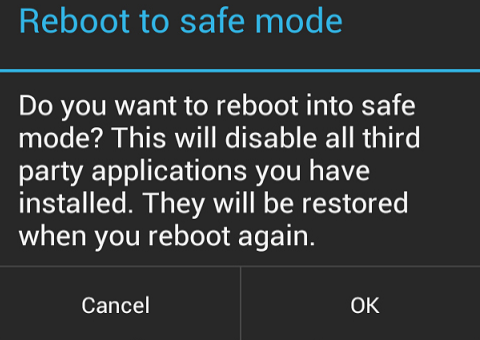
What is Safe Mode?
Safe mode is actually very similar to a computer’s safe mode. It does not load any of the Apps Basically, it temporarily turns off all pre-installed applications and services that came with the phone.
In order to reboot in safe mode:
- First, turn off your device
- Then press and hold the power button to turn it on, continue to hold unless the logo screen appears
- Press and then hold the volume down button until the reboot is finished
- You should see “Safe mode” at the bottom corner of your screen as well.
When you are in safe mode, then try to enter the MMI code you were using before to see if the problem persists. If you do not have an issue in sending the message at this point. Then most likely an app that you recently installed is causing the conflict as well. You can also start by uninstalling the most recent app and go from there.
Modify Prefix Code | invalid MMI code
An alternative way to solve your connection problem is really simple. You just need to add a comma (,) at the end of the prefix code (*135#) as well. This addition forces the operation in order to look for the error. You can also add ‘+’ (plus) after your prefix code as well. It also works the same way as a comma there.
Turn on IMS over SMS
If you want to Fix Connection Problem or Invalid MMI Code on Samsung galaxy, this method needs you to simply enter into device information mode and activating Radio in order to Turn on IMS over SMS
To Enter information mode, you need to follow these simple steps :
- First, dial *#*#4636#*#* in the dialer
- Then navigate to Device or Phone Information
- Tap on “Run Ping Test “
- When the Ping test is performed
- Then click on “Turn Off Radio“
- Next, click on “Turn on SMS over IMS“
IMS: IP Multimedia Subsystem
IP: Internet Protocol
SIP: Session Initiation Protocol
When this setting is off, then SMS is sent or received over a period of 1x(times), the circuit-switched connection
Finally reboot.
Restart Your Phone Several Times
Simply turn your phone on and then navigate to network settings. Then hold the power and the home button together unless your phone turns off. Then turn it back on again.
Check Network
You can be getting the Connection Problem or Invalid MMI Code error because you are not getting reception. Try to set your wireless provider, then go to:
- Go to Settings
- Then Network Connection
- Head to Mobile Networks
- Then select Network Operators
- Choose Networks and then select your wireless provider
You guys might want to try this method a few times before giving up on it. It might take a few tries before it connects actually. If the network search does not find your carrier, then you might want to check your SIM card as well.
Check Sim Card
If you have a dual sim phone, then you have two choices here.
- Turn off on of your SIM cards and then activate only the SIM card that you plan on using to send the MMI code. The phone may not be using the correct SIM card if you had both SIM cards running together as well.
- Under your phone’s dual SIM settings, then find the voice call settings. There it should give you an option to choose with SIM card to use or “Always ask”, select that “Always Ask” option. When you try to dial the MMI code, then the phone will prompt you and ask which SIM you want to use. That’s why you will have the option to choose the correct SIM card.
If you have a traditional single SIM card, then try something simple such as pulling your SIM card and blowing on it, wiping it down a little, and then plug it back in. See if that will re-establish the connection or not.
Conclusion
Alright, That was all Folks! I hope you guys like this invalid MMI code article and also find it helpful to you. Give us your feedback on it. Also if you guys have further queries and issues related to this article. Then let us know in the comments section below. We will get back to you shortly.
Have a Great Day!
Also See: Different Ways To Fix SIM Not Provisioned MM#2 Error






