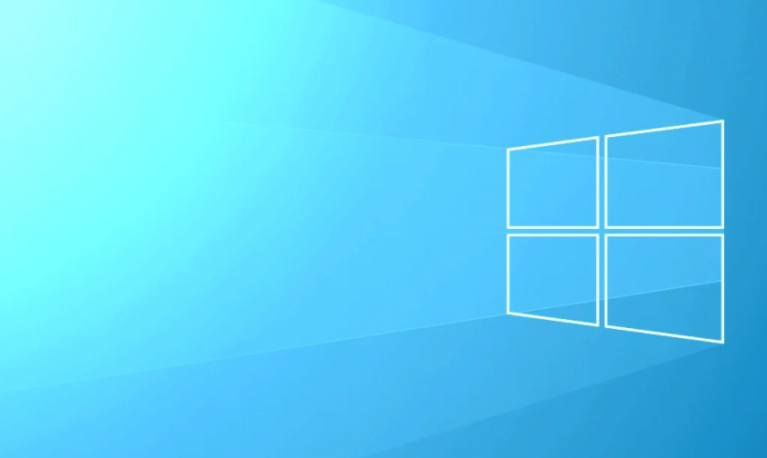If you want the battery of your Galaxy S10 to last longer, you can make some simple adjustments. You will not need to charge your phone every few hours. Here, we will show you how to solve the battery life problems of the Samsung Galaxy S10.
Contents
How to Solve Samsung Galaxy S10 battery life problems
Verify the use of the battery
When the battery life of your Samsung Galaxy S10 runs out faster than normal, you can first verify the use of the battery. Here, you can check which applications consume too much power. Close or uninstall applications that behave badly. To check battery usage, go to Settings> Caring for the device> Battery.
Also See: How to Fix Samsung Galaxy S10 overheating problems
Close background applications
The applications you have opened will continue to run in the background, even if you are not using them. If you keep an application in the background, you will continue to update the content. When you want to use the application, it will open faster because you do not have to reload the content from the beginning. It is efficient, but you can drain your phone.
Restart your device
This method is effective for solving common problems, including problems related to the battery. To restart the phone, simply press and hold the power button and select Restart.
Turn off the function Touch to wake up
Many Samsung Galaxy S10 users complained (through the Samsung community forum in the US) about their phone accidentally playing in their pocket and causing the battery to run out so quickly. One of them reported that his Galaxy S10 even started recording. If you have the same problem, turn off the Tap T0 Wake function.
Software update
A software update may be the potential solution to solve Samsung Galaxy S10 battery problems. The update usually comes with the security patch and bug fixes that can also improve the battery life. Check if there is a software update for your device. Go to Settings> Software update> Download and install.
Power saving mode
If you are in a situation where you can not charge your phone and the battery level is low, you can enable the power saving mode. Go to Settings> Device care> Battery.
Boot phone in safe mode
If problems appear after installing certain applications, try starting your phone in Safe Mode. This method allows you to start the device by disabling third-party applications. In Safe Mode, check the behaviour of your phone’s battery. If battery life is normal, it means that one of the applications is causing the problems. You can uninstall the applications one by one, starting with the ones you recently installed, or you can perform a factory reset. These are the steps to start the phone in Safe Mode:
- Turn off your Galaxy S10
- Press and hold the Power button until you see the message “Turn off” on the screen
- Press and hold the “Shut Down” button until the message “Safe Mode” appears, then touch it to confirm.
- Let the process finish
- When the process is completed, you will see the “Safe Mode” in the bottom left of the home screen
Read More: How to solve Samsung Galaxy S10 GPS problem
Factory data reset
If you have performed all the above methods but still can not solve the battery problems of the Samsung Galaxy S10, it may be useful to restore the factory data. To do this method, go to Settings> General Administration> Reset> Factory Data Reset. Then, touch Reset, enter your password and touch Delete all.