Contents
Wifi authentication error:
Just the other day I tried to use my Android to connect to a Wi-Fi network. That I’ve connected to before. But I couldn’t. I had to introduce the password again since I did a factory reset on my device a while back. After I type in the password, I saw that my phone was trying to connect. The only thing I saw was an “Wifi authentication error”.
I that I was connecting to the right network and made sure I was typing in the correct password. Still, that dreadful message appeared. Has this ever happened to you too? Here are some of the tips that you can try to get rid of this problem and reconnect.
Try Airplane Mode for Wifi authentication error:

What happens when you enable Airplane Mode is that all radio-frequency signal transmission on your phone turns off. You can use Bluetooth, WiFi, or even make a phone call.
This is a useful tip because sometimes your phone’s mobile network interferes with your phone trying to connect to a network.
To give the airplane mode a try. Swipe down from the top of your display and turn off the mobile network and WiFi. Now, enable airplane mode and without turning this last feature off. Go ahead and turn on the WiFi option.
If your phone connects to the WiFi network without any issues. Then you can turn airplane mode off. Turn on Wifi and mobile network, and everything should be OK now. This solution automatically resolves conflicts that may arise between the mobile network and wireless network.
Try to Reset the WiFi Connection for Wifi authentication error:
Sometimes the answer lies in starting over, and that’s why resetting the WiFi connection could be the answer to your problems. Eliminating the wireless connection and then try to find/ connect to it again. This is a solution that has worked for many, and hopefully, it will work for you. You can remove the wireless network from your device and add it back as a new wireless connection. This is the primary solution to most of the Android WiFi Authentication problems.
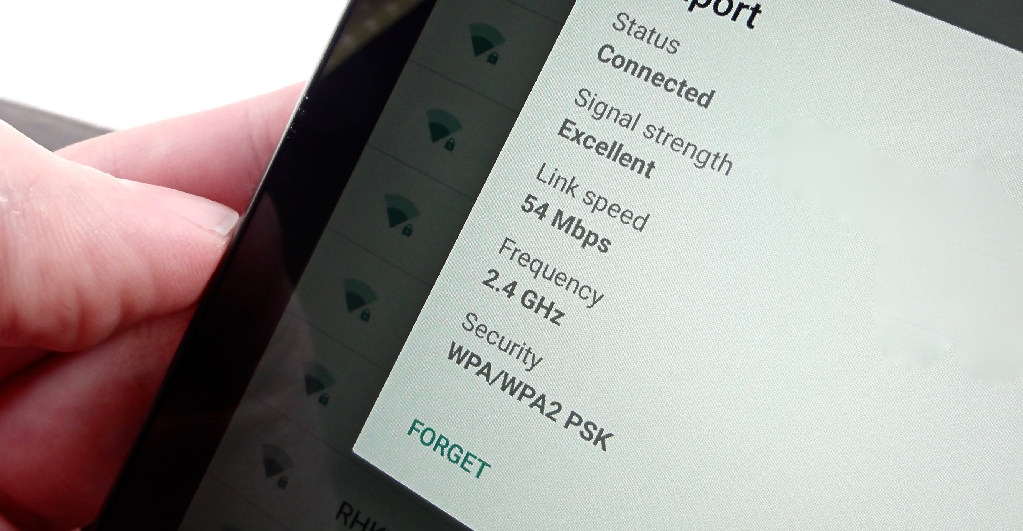
First, go to your device’s Settings and tap on WiFi. Then find the network, you’re having trouble connecting to under WiFi Networks. Long-press on the network, either the SSID or name and you should see a small window with the options to either forget the network or modify network config. Then Tap on the ” Forget” Network option. And distance yourself from the router until you’re only getting one bar signal. Once you have that one bar, connect to the network once again.
Change the Wireless Network for Wifi authentication error:
You can quickly do this by going to Settings and once again going into the WiFi option. Then long-press on the network until you see the same window as before. But this time you have to tap on modify network config.
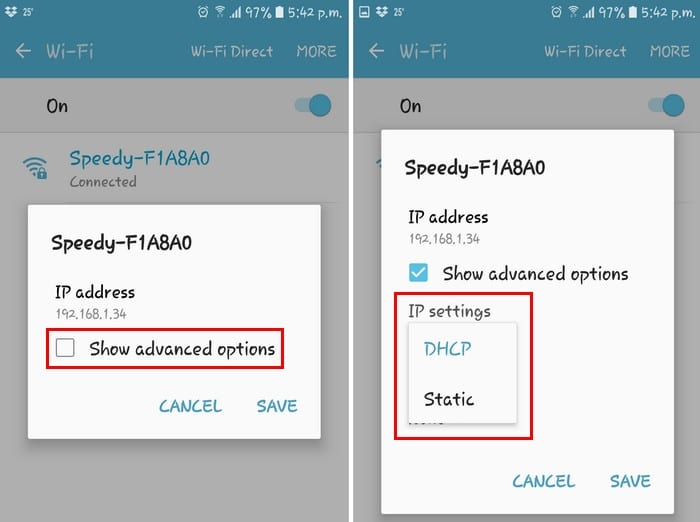
Now tap on the advanced options box and look for the option that says DHCP. When you tap on it. There is only going to be one other option that should be the Static option. Select it, and then you should see an IP address field.
When it appears, save the information you see in the static IP address field and also erase it. Type in the same data again and tap on save. Only add the information if you’re sure it’s the correct one. If by any chance, you have any doubts about Wifi authentication error, it’s best that you call your ISP (Internet Service Provider).
Refresh All your Network Settings:
If none of the above-mentioned options work. Then it looks like you have no choice but to refresh everything. By everything, I mean Bluetooth, mobile network, and wireless network simultaneously.
To do this you have to go to Settings > Backup & reset > Network reset and tap on Reset Settings. The process will not take too long. But when it finishes, try to log onto the network that’s giving your problems and hopefully, you can connect.

You don’t need to worry about losing any important data since you won’t. This will though, wipe the data from all the connections you’ve ever made.
So, those were the following solutions to get rid of this Wifi authentication error problem. Hopefully, it helped you and you didn’t call a tech guy. Let us know in the comments if you have any queries related to this Wifi authentication error. Have a Good Day!






