Well, flashing a custom ROM on an Android device is not actually a tough job. It is basically the initial rooting part that is complex and needs a lot of effort. In fact, when you are rooted, then flashing a custom ROM on any Android device is just the same process. In this article, we are going to talk about How to Flash Custom ROM on Rooted Android Devices. Let’s begin!
If you guys have root access and a custom recovery installed on your Android device. And now you are looking to flash a custom ROM, then here is a generic guide to making your life easier.
The unfortunate thing that can actually happen is that your device might get bricked when installing any ROM that basically contains deadly bugs. So, here we are gonna discuss the ways in order to cautiously installing custom ROM on your android. So, let’s have a glimpse at the complete guide below.
Contents
- 1 How to Flash Custom ROM on Rooted Android Devices
- 1.0.1 USB Debugging
- 1.0.2 Turn off The Security
- 1.0.3 Charge Your Phone
- 1.0.4 Install Custom Recovery On Your Rooted Device
- 1.0.5 Take Complete Backup Of Your Android Data
- 1.0.6 Take a Backup Of Your Current ROM | Flash Custom ROM
- 1.0.7 Install Custom ROM via Rom Manager App Or Clockworkmod
- 1.0.8 Restore Previous Rom If Your Android Device Got Bricked
- 1.0.9 Restore Apps And Data Using Titanium Backup
- 1.0.10 Conclusion
How to Flash Custom ROM on Rooted Android Devices
The tip’s that I am gonna explore will be really profitable to you since you can evade bricking your android device. Furthermore, the risk of losing your data will disappear as well. So now have a look at the step by steps guide below.
USB Debugging
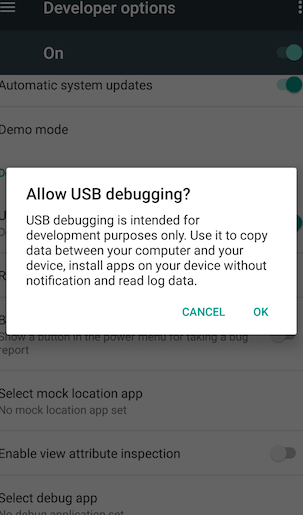
The first thing you have to do if you have just planned to install a custom ROM is to turn on the USB debugging mode. In order to enable the USB debugging mode, you have to go to Settings>Developer Options and then turn on the USB debugging mode.
Turn off The Security
It will be always a better option in order to turn off all your security settings before you flash a custom ROM. If you guys use a fingerprint scanner or Pin and Pattern lock then make sure to turn it off.
Charge Your Phone

If you guys don’t have enough charge on your phone then you have to charge your phone to the fullest. You can also even plug it in when you are flashing custom ROM. Nobody will ever want their phone to run out of power halfway via flashing a ROM.
Install Custom Recovery On Your Rooted Device
Well, installing Custom Recovery is the first thing you have to do if you want to backup or install custom ROM on your rooted device.
Take Complete Backup Of Your Android Data
First of all, you have to backup all your apps in your android and for this, we actually suggest Titanium Backup that will work on rooted android. And provide you a complete backup of all your data as well. You need to save the backup file on your SD Card.
Take a Backup Of Your Current ROM | Flash Custom ROM
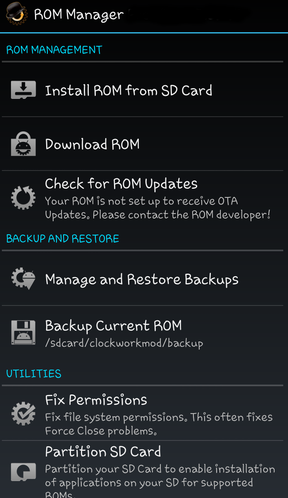
The major thing that you have to do is just backup your current ROM and you can do this with the help of either via Clockworkmod or via ROM Manager App. This app will automatically backup your Current Rom and then save the ROM Backup File In Your External SD Card as well.
Install Custom ROM via Rom Manager App Or Clockworkmod
Now after doing all of the above steps proceed with installing the file of your ROM. You can do this through the Clockworkmod or you can do this using the ROM Manager App which is really safe.
Restore Previous Rom If Your Android Device Got Bricked
If worst-hit your and your device got bricked then just do not panic. As you are previously ready to best handle this situation actually. Now you guys can get back to your previous ROM through opening your custom recovery Clockworkmod and Restore the backup file from your SD Card as well.
Restore Apps And Data Using Titanium Backup
Now when you are installing your custom ROM on your device will make the factory reset and all of your apps will get deleted. Then you have to restore all that using the backup file of titanium backup. That you had made in the first step as well.
Conclusion
Alright, That was all Folks! I hope you guys like this “Flash Custom ROM” article and also find it helpful to you. Give us your feedback on it. Also if you guys have further queries and issues related to this article. Then let us know in the comments section below. We will get back to you shortly.
Have a Great Day!






