There are some situations when you Kick people off your Wifi. When your neighbor is begging off your Wi-Fi, roommate is out and about while downloading torrents on his computer. Or when your kids are watching YouTube, instead of doing their homework, you own a small business where you don’t allow visitors to use the work Wi-Fi. In all situations, it’s much more efficient to boot people off your WiFi network besides asking them.
Contents
Problem with changing WiFi password
The common and efficient way to kick people off your WiFi network is by changing the WiFi password on your router. After changing password all the other connected devices -including your disconnect. If you don’t want to re-enter the new password or politely asking the person to stop using your WiFi doesn’t work, here are few ways to boot people off your network. All these methods are free, works on all platform.
Kick People off Your WiFi – Windows 10/8/7
We are going to use a free application called Netcut to disconnect Wi-Fi users from PC. It is an older project that works fine on Windows 8 and 10. The user interface is straight out of the 90s though.
To get started download Netcut from its official website. Next, install the application just like you install any other Windows program and then install another program called WinpCap after installing Netcut. The WinpCap installation screen will automatically appear after you install Netcut.

While installing, you’ve to restart your computer but make sure to save all your work before installing the application. Once you install and launch the app, it’ll give you a list of all the devices with their MAC addresses that are connected to the same WiFi network.
Choose the Mac address you want to block and click on the “Cut” option. This will disconnect the internet from the target device. To bring the internet back on, click on the “On” button.
Pros
- It is free and easy to use
- Works on every version of Windows
Cons
- A temporary solution, the WiFi moocher can connect later
- The UI is a bit old
- You’ve to know the MAC address of the victim’s computer or device
How does it work?
Netcut working is pretty simple. When you start the Netcut app, it tricks the MAC address of Router and makes the victim’s device believe that it is the original router.
Then the victim’s device starts sending all the data packets to your device. After that NetCut app doesn’t forward those packets to the router, it just drops them. As a result internet connection did not work on the victim’s device.
Download: NetCut from Windows (free)
How to Kick People Off Your WiFi – Mac
JamWiFi is a Mac app that lets you boot people off your network. For some reason, it is not available in the App store.
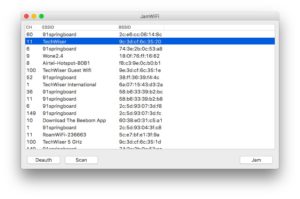
How to start?
- Just download the app from its official website.
- Once downloaded, install the app and launch it.
- Maybe depending on your security settings, you won’t be able to launch the app.
- To fix that, go to your System Preference > Security and Privacy > Allow apps download from > and then allow JamWiFi.
- Once it opens
- Click on the scan button at the bottom to scan all the WiFi networks around you.
- After loading all the WiFi networks around you, select a network you want to block.
- A list of MAC addresses shown on the WiFi
- Choose the one you want to block and click on the “deauth” button at the bottom.
- It’ll disconnect the Internet from the victim’s device and your computer too.
- When you want to give their internet back, click on the “done” button. It’ll turn on the Internet on both your devices.
Pros
- Free and easy to use.
- It can disable the internet of multiple devices on the network.
Cons
- A temporary solution, the WiFi moocher can connect later
- When you use this app to kill the Internet of other devices on the network, it will also disconnect the internet from your computer.
How does it work?
WiFi Jam works differently from the NetCut application works. JamWiFi sends continuous de-authentication packets to the victim’s computer. Whenever a victim’s device wants to connect to the network, JamWiFi will send a deauth packet to disconnect it.
Download: JamWiFi for Mac OS
How to Kick People Off Your WiFi – Android
When it comes to Android, many apps can kill the internet of other devices on the network. Some apps include but not limited to WiFi Kill, cSpolit, etc. We discuss the developer of Netcut, and this is what he told us:
‘Netcut works at Layer 2 of the OSI model. It allows users to test its WIFI network by finding it’s brand test ARP protocol’
One thing that is common in almost all these apps is that they require root access. If your device is not rooted, you cannot use these apps.
Now, the app that we recommend is – Netcut, made by the same developer who made NetCut for Windows. And keep in mind that Netcut for Android also needs root access. So download the app from Google Play Store and Launch it after installing and give it the root access when prompted. Then, search for the device whose internet you want to block.
Once you find the device, click on the red WiFi symbol next to it. It’ll disable the internet on that device. You can also move the slider appearing in the middle to alter the speed of the connection.
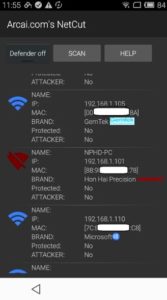
Pros
- NetCut does not create a packet storm to kill the internet of other devices.
- It is available on Google Play Store.
- Control the Internet speed on victims’ computers.
- You can find devices by its name instead of the MAC address.
Cons
- A temporary solution, the WiFi moocher can connect later
- It can disconnect the Intenet of only one device at any given time.
- Some features may go paid in the future.
Update: For some reason, the Netcut Android app is no longer available on the Google Play Store. You can download it from its official website but I suggest you be cautious of the app.
Download: NetCut from Official website (free)
How to Kick People Off Your WiFi – Router
Another way to remove people off your WiFi network.
Login to your router and search for DHCP settings. Some routers have the option to disconnect devices directly from their mobile app but if there is no option then you’ll have to do it manually.
To kick people off your WiFi network by disconnecting the upsetting device via the DHCP server or to bind IP and MAC addresses. You need to consult your router manual. Generally, both these operations are pretty simple and easy. But you need not worry.
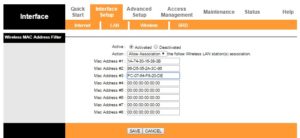
Alternatively, you can also call your ISP and tell them that someone is using your WiFi without your permission. Many routers have a remote access feature, where the ISP can log into your router and find out the WiFi moocher. By default, the remote access feature is disabled on most routers. But you can easily allow it with just a few clicks. Again, the way to allow or disable remote access is different on every router. So, consult the manual.
Pros
- A Permanent solution, the WiFi moocher can not connect later
- It works on every device.
- No need to install any software.
Cons
- Everyone can’t have access to the routers.
- This not quite a beginner-friendly method, especially if you’ve never configured a router.
- The other person can check if you have blocked him/her or not by logging into the router.
How to Kick People Off Your WiFi – Any devices
While you can’t kick someone off your WiFi using cmd or terminal. The following method works in every situation. For instance, if you don’t have access to a computer and when you kick someone off your WiFi with iPhone, you can still block the internet connection of any device on your network.
Simply find the IP address of the device on your network that you want to block. Let’s say, your neighbor is mooching on your WiFi and his IP address is 19.169.1.103. Now, you’ve to assign this same IP address to your device by going to the static IP address settings.
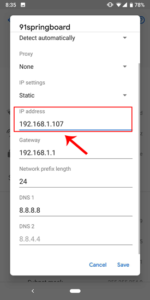
If you are using the same IP address as your neighbor, the router will get confused. Since every router is different there are three possibilities here:
- The router simply disconnects both the devices from the network
- The router will disconnect the old device from the network
- You can’t connect to the network
Make sure this method may not work every time. Especially when the DHCP server is configured to assign automatic IP addresses. This is because the victim can restart the connection and the DHCP server will give him/her a new local IP address.
Pros
- It works both on a computer or a smartphone.
- No need to install any app.
Cons
- No option to block multiple devices on the network or control speed.
- Can’t work in every situation, since this trick depends on your router.
- You should know the IP address of the other device you want to block.
- A temporary solution, the WiFi moocher can connect later
How does it work?
When both devices on the same network have the same IP address, the router gets confused and blocks the internet on the Network.
What’s Next: Start Using a Guest Network
If you want to share your WiFi but don’t want users to use your main network, you can create a separate guest WiFi network. For instance, say if your main WiFi is called ‘Batcave’, then you can create a separate guest network with the name ‘Batcate_Guest’ and ask your guest to join that instead.
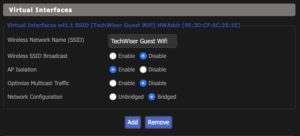
Majority routers have this option to create a separate guest network. Simply, log into your router’s settings and search for the “guest network” feature. In some routers like DD-WRT, it’s available under Wireless option, in some it’s found under ‘access control lists’, or you can always Google it with your router model number.
Pros
- A Permanent solution, the WiFi moocher can not connect later.
- Change the guest network password without changing your primary network password.
- The guest network doesn’t have access to file shares on your computer.
Conclusion:
So these were some of the ways to disconnect other users from your Wi-Fi Network. The best way Netcut for Windows and Android or JamWiFi for Mac. If you have any questions, let us know in the comments below.







