
Chainfire’s CF-Root is one of the easiest root methods, that is now available for many variants of Samsung Galaxy S5. The updated version now also supports international and more carrier-specific S5 models. If you guys are looking to root your Galaxy S5, such as, to remove some of Samsung’s bloatware apps. Or want to explore the limits of your S5, here is how you can do it. In this article, we are going to talk about How to Root Sprint Galaxy S5 SM-G900P. Let’s begin!
Chainfire’s CF-Auto-Root tool supports various Galaxy S5 variants. Before going to the root procedure You have to make sure you have a supported Galaxy S5 variant. The list is below as well. Please note that this root tool will install SuperSU (binary and APK) and also stock recovery on your S5.
Contents
ROOT PACKAGE INFO
| Name | CF Auto Root One Click Tool |
| Warranty | Void Warranty. |
| Stability | Stable Without Any Issues |
| Root Manager App | SuperSU. It manages root permissions for apps on the device. |
| Credits | Chainfire. |
WARNING!
Warranty may be void of your device if you guys follow the procedures given on this page.
You guys only are responsible for your device. We won’t be liable if any damage occurs to your device and/or its components as well.
How to Root Sprint Galaxy S5 SM-G900P
Before you begin with the guide instructions below. Just make sure your android device is adequately charged — at least 50% battery of the device actually.
CHECK DEVICE.
In order to make sure your device is eligible for this, you must first confirm its model no. in the ‘About device’ option under Settings. Another way in order to confirm model no. is via looking for it on the packaging box of your device. It must be SM-G900P actually!
This guide is specifically for the Sprint Galaxy S5 along with model no. SM-G900P. Just do not use the procedures discussed here on any other device of Samsung or any other company as well. You have been warned!
BACKUP YOUR DEVICE
Back up important data and stuff before you start playing around here. Because there are chances you might lose your apps and app data (app settings, game progress, etc.), and in rare cases, files on the internal memory, as well.
INSTALL LATEST DRIVER
You must have a proper and working driver installed on your Windows computer to be able to successfully root your Sprint Galaxy S5 as well. If you are not sure, then check the link below.
Installing drivers through this method should work in 99% of cases, if not, just refer to the next method. This basically involves drivers only installation, and also the next method involves installing drivers via Samsung’s Kies software.
Download Samsung Android Phone Driver (15.32 MB)
Filename: SAMSUNG_USB_Driver_for_Mobile_Phones_v1.5.51.0.exe
- First, download the driver setup file from the link above.
- Double-tap and run the setup file on your Windows PC and begin the driver’s installation.
- (Optional) When finished, then reboot your PC.
- Just connect your device to PC, it should be recognized well in all modes — MTP, ADB, and then download mode as well.
INSTALLATION INSTRUCTIONS
DOWNLOADS
Download the CF Auto Root file given below and then transfer it to a separate folder on your computer (just in order to keep things tidy, that is).
CF AUTO ROOT FILE
DOWNLOAD LINK | File name: CF-Auto-Root-kltespr-kltespr-smg900p.zip (21.37 MB)
STEP-BY-STEP GUIDE
Important Note: Backup important files stored on the internal SD card of your device actually. So that in case a situation arises that needs you to do a factory reset after rooting. That might delete the internal sd cards too, your files will remain safe on the PC.
- Extract or Unzip the CF-Auto-Root file, CF-Auto-Root-kltespr-kltespr-smg900p.zip on your computer (via 7-zip free software, preferably). You guys will get the following files:
- CF-Auto-Root-kltespr–kltespr-smg900p.tar.md5
- Odin3-v3.07.exe
- Odin3.ini
- tmax.dll
- zlib.dll
- Just disconnect the Galaxy S5 from the PC if it is connected.
- Double-tap on the Odin3-v3.07.exe file in order to open Odin.
- Boot your Galaxy S5 into Download Mode:
- Power off your phone first and then wait for 6-7 seconds after the display is off.
- Tap and hold these 3 buttons together until you guys see Warning! screen: Volume Down + Power + Home.
- Press Volume Up now in order to continue to Download Mode as well.
- Then connect Galaxy S5 to PC. Odin window will show an Added!! message in the bottom left box. Odin’s screen would look like this:
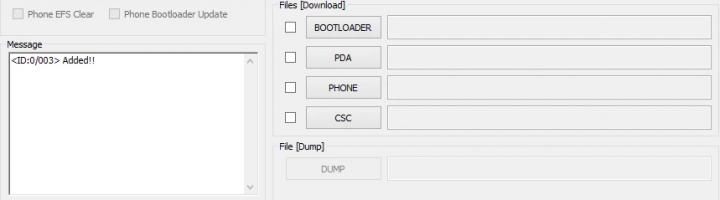
Further
If you guys don’t get the Added! message, then here are some troubleshooting tips:
- Just make sure you have installed driver for Galaxy S5 as said above.
- If you guys have already installed driver, now uninstall them and reinstall back.
- Connect via a different USB port on your PC.
- Then try a different USB cable. The original cable that actually came with your phone should work best. If not, then try any other cable that’s new and of good quality.
- Reboot phone and PC and then just try again.
- Now load the recovery file (extracted in Step 1) into Odin as instructed below:
- Tap on the PDAbutton on Odin and choose the CF-Auto-Root-kltespr–kltespr-smg900p.tar.md5 file (from step 1).
- Your Odin window should look like the screenshot below as well:
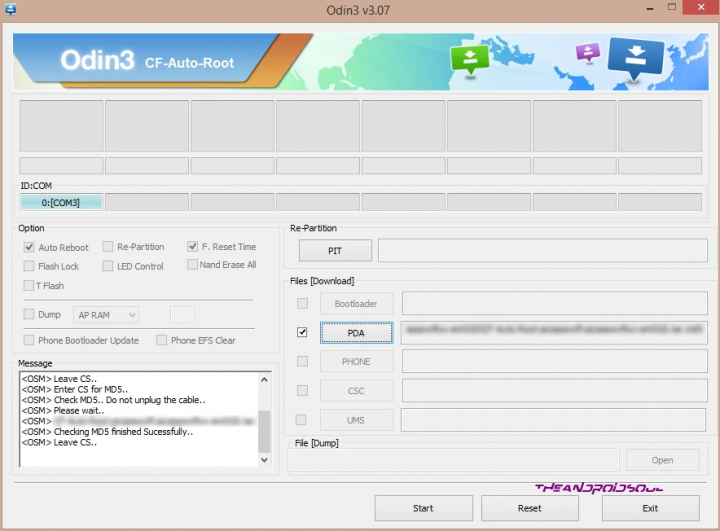
- Now in the Option section of Odin, you have to make sure that Re-Partition box is unchecked. (Auto Reboot and F. Reset Time boxes remain checked, however, all other boxes remain unchecked.)
- Then double check the above two steps.
- Tap on the Start button to begin flashing CF-Auto-root on your Sprint Galaxy S5, and wait until you see a PASS! message in Odin’s top left box actually.
- Whenever you guys get either RESET! or PASS! message, your phone will reboot into recovery and root your Galaxy S5 and again restart automatically as well. You guys can then disconnect your phone from PC.
Moreover
If you guys see FAIL message instead of the RESET or PASS in Odin’s top left box, that’s actually a problem. Try this now: just disconnect your Galaxy S5 from PC, close Odin, remove your phone’s battery. And put it back inside in 3-4 seconds, and open Odin and then repeat from Step 3 of this guide again as well.
Also, If your device is Stuck at setup connection or on any other process, then too, try this as well. Disconnect your Galaxy S5 from PC, close Odin, and remove phone’s battery and then put it back inside in 3-4 seconds. Now open Odin and then repeat from Step 3 of this guide again too.
NOTE: It may also happen that your phone doesn’t automatically boot into recovery and root your phone as well. In that case you have to follow the following above procedure except that in Step 7. Auto Reboot option is un-checked and then the instructions below as well:
- Just pull out the battery and then re-insert it.
- Now boot your Sprint Galaxy S5 into Recovery Mode. Tap and hold these 3 buttons together: Volume Up + Power + Home as well.
- Now, this will actually start the rooting process and will reboot the phone automatically whenever the process is done.
Conclusion
Alright, That was all Folks! I hope you guys like this article and also find it helpful to you. Give us your feedback on it. Also if you guys have further queries and issues related to this article. Then let us know in the comments section below. We will get back to you shortly.
Have a Great Day!






