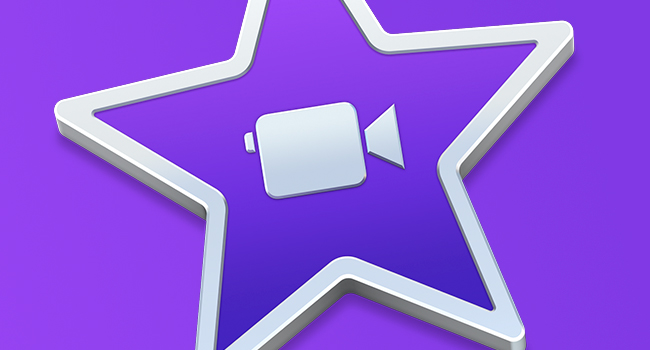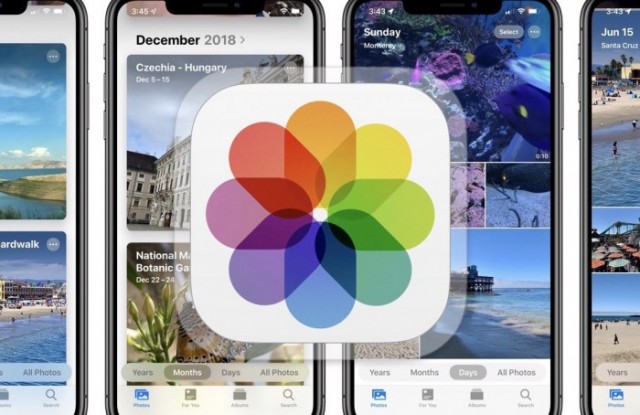Apple offers us a whole catalog of free software and tools or included with each of its products. With these apps and programs, we can do what certain native apps do not allow us and much more. Creativity, development, and editing within the reach of anyone, simply and quickly. In this case, we will talk about iMovie and the options we find in it to rotate a video, either with the Mac or iPad version. Soon we can do it in Photos for iOS 13 without a problem, but for now, we must continue using iMovie or other apps.
Rotate a video in iMovie for Mac or iPad
When it comes to rotating a video, Apple offers us to do it to the left or right. This option is available by doing the following steps: First, select the clip you want to rotate or edit. Secondly, you will have to click on the crop button, the square icon. We do not intend to cut the image or alter the movement but rotate it, so we go to the third step: turn. Available in two rectangle icons with arrows, in the same bar that serves to set the style, under the editing tools, on the video thumbnail. It’s that easy and fast to do it on your Mac.
To go back, we can do the undo command (Command + Z) or repeat the process, looking for the desired turn. As for iMovie for iOS, we can rotate a video by selecting the clip by clicking on it, touching the crop button and using two fingers to rotate it manually. That easy.
Soon natively in Apple Photos
As we said above, this function of flipping or rotating a video will be available in Photos natively. Thus, we can edit in a much more complete and easy way without using third-party apps or the iMovie itself. Little by little, we are seeing a very interesting evolution and greater freedom and capacity for users, which is to be appreciated. In spite of this, since the montages and the somewhat more pro edition cannot be carried out with Apple Photos, we recommend using iMovie or others, either on Mac or on iPhone and on iPad.
And you already knew how to rotate a video on your devices and equipment?
Also See:If you have a broken Apple Watch screen, Apple could fix it for Free