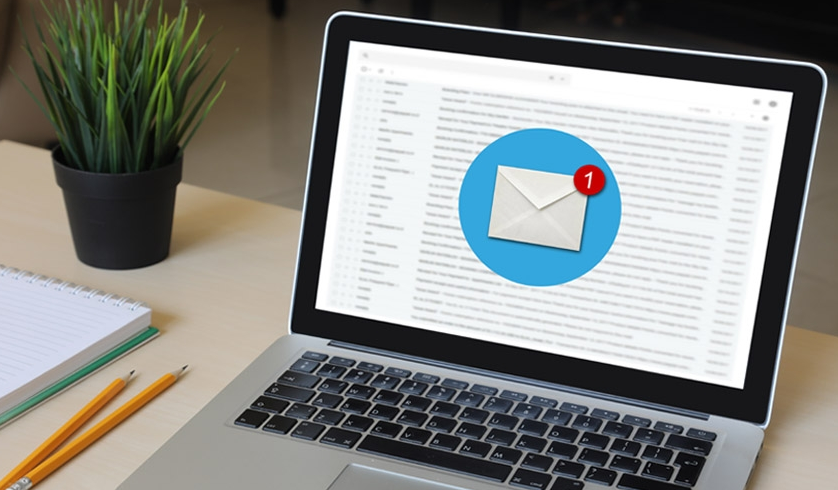
Well, after updating or upgrading to Windows 10 users are actually complaining about a new issue. There Windows 10 Mail and Calendar app crashes on opening and thus you guys won’t be able to use them. This is an annoying issue because the Mail app, as well as the Calendar app, is such a useful feature in Windows 10. However, for some strange reason, both of these apps keep on crashing just after opening them too. It also seems like Mail and Calendar don’t respond and thus they are shut down or closed. In this article, we are going to talk about How to Fix Mail and Calendar App Crashes in Windows 10. Let’s begin!
So if you guys are unable to open the Mail or Calendar app or also if it doesn’t respond. Then you could definitely try one of the below-listed fixes that seem to troubleshoot the issue and fix the cause of the problem also.
How to Fix Mail and Calendar app crashes in Windows 10
Run Windows Store Troubleshooter
Well, this solution is not specifically relevant to the Mail or Calendar app that is related to issues. Rather, it can also solve all of the Windows Store apps crashing problems as well. You guys can follow along with this link in order to run the Windows Store Apps Troubleshooter also.
You guys should also make sure that your Windows is up-to-date and no updates are pending as well.
It would probably resolve the problem, however, if it doesn’t, then, you guys should give a try to the next one.
Reset Mail and Calendar | Mail and Calendar app crashes
- Tap on Windows Key + I in order to open Settings and then tap on Apps.
- Now from the left-hand menu make sure to choose Apps & features.
- Then under Apps & feature type Mail in the search box that says “Search this list.“
- Tap on the search result which says Mail and Calendar and then choose Advanced options.
- On the next window make sure to tap on Reset.
- Now reboot your PC in order to save changes and see if you’re able to Fix the Mail and Calendar app crashes on opening issue.
Make sure Windows is up to date
- Tap on Windows Key + I and then choose Update & Security.
- Next, again tap on Check for updates, and then make sure to install any pending updates.
- After the updates are installed reboot your PC and then see if you guys are able to Fix Mail and Calendar app crashes on opening in Windows 10.
Re-install Mail and Calendar App
- Tap on Windows Key + Q to bring up the search then type powershell and right-tap on PowerShell and choose Run as Administrator.
- Now, you have to type the following command into PowerShell and click on Enter:
- get-appxpackage *Microsoft.windowscommunicationsapps* | remove-appxpackage
- Now, you have to wait for the above command to finish, however, if you recieve an error whenever running the above command. Also, if it does not really work at all then use the following command:
Get-appxprovisionedpackage –online | where-object {$_.packagename –like “*windowscommunicationsapps*”} | remove-appxprovisionedpackage –online
- Now you have to install Mail and Calendar from Windows Store.
- Just reboot your PC in order to save changes.
Re-Register Windows Store | Mail and Calendar app crashes
- In the Windows search, you have to type Powershell and then right-tap on Windows PowerShell and choose Run as administrator.
- Then type the following in the Powershell and click on enter:
Get-AppXPackage | Foreach {Add-AppxPackage -DisableDevelopmentMode -Register "$($_.InstallLocation)\AppXManifest.xml"}
- Just let the above process finish and then restart your PC as well.
This should actually Fix Mail and Calendar app crashes on opening in Windows 10 issue. However, if you’re still stuck on the same error and then continue along with the next method.
Repair Install Windows 10
This method is actually the last resort as if nothing works out then this method will surely repair all problems along with your PC. Repair Install just using an in-place upgrade in order to repair issues along with the system without even deleting user data present on the system.
Conclusion
Alright, That was all Folks! I hope you guys like this article and also find it helpful to you. Give us your feedback on it. Also if you guys have further queries and issues related to this article. Then let us know in the comments section below. We will get back to you shortly.
Have a Great Day!
Also See: How to Fix HBO Max Not Working on Roku






