NVIDIA GeForce Experience is a blessing for the people who love gaming on graphic cards introduced by NVIDIA. But some users report error code 0x0001 while trying to open the NVIDIA GeForce Experience utility. The whole error is:
Something went wrong, Try rebooting your PC and then launch GeForce Experience, ERROR CODE: 0x0001.
It kills the whole experience of the user due to the fact that NVIDIA GeForce Experience can’t also initiate at this point. Hence, making it and the essential features unusable. But, if you face this error too, we will be explaining some solutions to get rid of it.
Contents
Error code 0x0001
Here are the solution to get rid of the error 0x0001 for NVIDIA GeForce Experience on Windows 10. But before you start, try to reboot your computer and then launch GeForce Experience and view if it works.
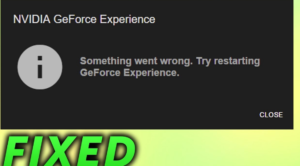
- Check the NVIDIA Display Driver Services.
- Update your NVIDIA Display Drivers or navigate to the BETA release.
- Install and Reinstall the Drivers.
While creating a System Restore point usually, you can simply undo any changes on your PC, after performing System Restore. In this situation, you don’t have a habit of making a System Restore point. I recommend you to begin so as it is a very powerful feature that will enable you to resolve your PC in some cases.
Check the NVIDIA Display Driver Services
Head over to the Windows Services Manager. Initiate by pressing the WINKEY + R button combination to launch the Run utility. Then type in, services.msc and then press Enter. Now it will launch the Services window and will make a list of services.
Now, view the following Services, and make sure that their Startup types are as follows:
- NVIDIA Display Container LS – Automatic
- NVIDIA NetworkService Container – Manual
- NVIDIA LocalSystem Container – Automatic
- NVIDIA LocalSystem Container – Automatic
- NVIDIA GeForce Experience Service – Automatic (Delayed Start)
- NVIDIA Geforce Experience Backend Service – Automatic (Delayed Start)
- NVIDIA Telemetry Container service – Automatic
Double-tap on it to open its Properties box. When the service is not executing already, just choose Start to begin running them else first choose to Stop and then pick Start to restart them.
Check if this fixes your problem.
The important thing to do is to update your NVIDIA Display Drivers. So you need to download the NVIDIA driver.
From the drop-down menus, you want to choose the correct version of your Graphics Card. Then after pressing the Search button, you can then view the newest launch of the driver for your graphics card. So just accept the terms of use and then install the driver. At last, execute the downloaded file to install your newest drivers.
Reboot your PC for the modification to take effect.
But if you want to try out the beta release, then find it here. Before proceeding further, you must know the fact that beta software is corrupted and can causing various errors. But at the same time will contain some solutions for some bugs in the stable release.
Uninstall and Reinstall NVIDIA Drivers
You can also use Display Driver Uninstaller to uninstall your NVIDIA Display Driver. After that, you can download & install the newest model of the NVIDIA Graphics Drivers.
Conclusion:
Here’s all about “NVIDIA GeForce Experience Error Code 0x0001”. If you are facing any issue then let us know. If you think that it is helpful then do let us know your suggestions in the comment section below. Do you know any other alternative method that you think we can’t cover in this guide?
Till then! Keep Smiling ?
Also Read:






