Upload Video to Instagram: Many videos you see on Instagram are professionally edited content. That’s mean more people are editing their Instagram videos on a computer using video editing software. Once they edit it they push them to their smartphone to upload it on Instagram. But it wouldn’t be awesome if you can just upload videos to Instagram from a computer directly.
So if you are using your PC and want to upload a video to Instagram. Then you don’t have to use Airdrop or email that video to your mobile-first. So, whether you are social media managers or average users, here are some tools to upload a video to Instagram from a computer directly.
Contents
Instagram allows uploading video from computer
Instagram mobile sites allowed uploading pictures. Which means you can use this workaround on PC as well. Simply change your desktop browser to a mobile view by going to the developer option. And you can upload pictures to Instagram from a PC without any need for third-party software. But unfortunately, this doesn’t work for videos.
Video Specifications
(Upload Video to Instagram)
Before you upload your video, remember the following rules as prescribed by Instagram:
- File size limit: 100 MB
- Playback Length: 60 seconds
- Frame rate: should be 30 FPS or less
- The maximum dimension: 1080 or less
- The preferred format: MP4
- Landscape aspect ratio: 1:91:1
- Square aspect ratio: 1:1
- The vertical aspect ratio: 4:5
Using PC Upload Video to Instagram
Cloud Storage (Free)
(Upload Video to Instagram)

You can create an account on Dropbox or you can use Google Drive on your computer. Download and install it. Then Ctrl+C (copy) and Ctrl+V (paste) the video into the Dropbox/Drive folder and let it sync.
Then open the corresponding Dropbox app on your smartphone and choose the video you just uploaded. There will be an option called “Share“. When you tap the share button, you’ll see other options like Instagram, Facebook, Twitter, and more depending on which apps you have installed on your smartphone. Choose Instagram and the video will be uploaded.
Gramblr (Free)
(Upload Video to Instagram)
Gramblr is a desktop app that you can install on your Windows as well as Mac computer. Let’s come and see how it works.
Just visit the homepage and download the software. Once it downloads Install and launch the desktop app. You’ll be asked to create an account. Do it. You’ll have to enter your Instagram Id and password too. There is no verification so you’ll quickly see the interface having a drag and drop function.
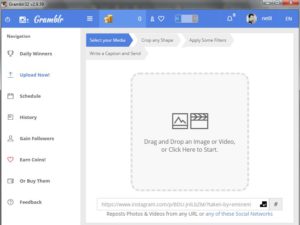
After uploading the video you should see a thumbnail with options to trim the video. You’ll notice there is a horizontal line that you can drag back and forth to trim the video.
Once you trimmed the video, tap the red thumbs up button you will be taken to the final step. Here, you can write a caption you can also post the video on Instagram or you can schedule it to go live at a later date and time. However, you can see your history and gain followers. Once done, hit the big green “Send!” button and the video will be live on your Instagram account.
Download: Gramblr
Flume (macOS)
(Upload Video to Instagram)
Flume is one of the best choices out there for Mac users. It’s not only a video uploader but also operates exactly like the Instagram app on your mobile devices.
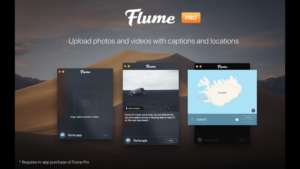
Flume app installer can be downloaded from the website directly. Besides other third-party apps, Flume might not be visible on your launchpad. You can just copy (Ctrl+C) the installed app icon to the app folder or operate from a desktop icon itself. After open the app you’ll see a phone like an app interface that is operable as such.
How to Upload a Video?
To upload a video just click on the camera icon on the bottom left corner. An upload window will pop-up where you can upload the photo or video. To choose a video from the system drive just tap on the camera icon in the center. To select other options click on the three dots on the top right corner. Alternatively, you can just drag and drop a video file onto the window.
After inserting a file you’ll see a number of options similar to what the app offers on phone. You can edit, upload different parts of a video, apply a filter, and even select thumbnail for your video. You can also write a description, add hashtags and tag people in the usual manner.
After the process completes all that remains is posting the video to your feed. The uploads feature of the app comes only in the pro version.
Download Flume
- Free of cost
- $10 one time fee for the pro version
Uplet (macOS)
(Upload Video to Instagram)
Uplet can be installed from the website directly as any other third-party app. You can access the app from your launchpad.
Once installed, you’ll check that the app has an extremely minimal interface. It’s so minimal that you can’t even resize the app window. It remains a small little window having a few options.
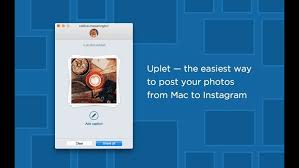
Just click on the add symbol on the screen to choose one or multiple files. You can also drag and drop files onto the window. After the video is on the window you’ll get uploading options. But unfortunately, you can’t do as much before an upload except for writing the description and hashtags. The same thing goes for photos as well.
Just click the share button and your file will start to upload. The upload process works exactly like an app. Now the free version has a limit of five uploads, after that, you’ll need to buy a license according to your need.
Download Uplet
- Free of cost
- $20 – $50 after trial
Conclusion:
So which one you like and go for it? Let us know in the comments section below!
Also Read: Prioritize Wi-Fi Networks on Andriod, macOS, iOS & Windows







Hi there,
I am using deskgram.app, Its amazing app. It allows you to upload photos, videos, carousels, reels and stories from pc and mac to Instagram account. It is very easy to use with free of cost. The deskgram team have done a great job. It really helps me a lot.The team is also very responive and supports always.
Hi there, I have downloaded a deskgram app for uploading photos, videos, carousels, reels and stories from pc and mac to Instagram account.Its very easy to use and 100% free. Its a great and very useful app. The support team is very helpful and responsive. I just love deskgram