
Is your Windows installed unsupported directory? Have you ever face any issue with Windows that has no or a very complex solution? What most users or experts recommend at that stage is to move with a clean installation and reset your PC. This usually works and provide you a fresh start using all your files present right there where they were. During installation, many users use the same installation media that can be used to install on Windows in the first place. And many of us claimed the inability to preserve their files such as apps, documents, settings, etc. The error you probably face during a fresh installation is:
You can’t keep Windows personal files, settings, and apps because your current version of Windows might be installed in an unsupported directory.
Contents
How To Fix Windows Installed An Unsupported Directory Issue:
Maybe you don’t know about the issue. But there can be so many things that are going wrong here. This article aims to provide you possible solutions to fix the issue. Come let’s check how to fix the unsupported directory issue.
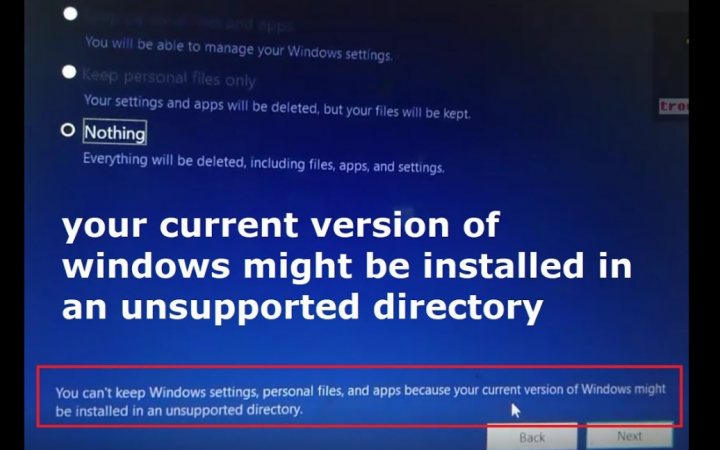
Mismatch Between Installation Media & Current Version
Well, there is a difference between the installation media versions and the installed Windows. For example, you can’t use a Windows 10 Pro installation media to wipe install Windows 10 Home. Also, check when your Windows is Single-Language or not. The issue can also occur if you are trying to use a 32-bit installation media on a 64 bit Windows. Keep in mind that both installation media and the current versions belong to the same category of Windows variants. You can also check most of the details about your PC simply by right-tapping the This PC icon and then head over to Properties. Also, you can use the Windows Installation Media Creation Tool to perform the installation.
Moved User Folder
What is the ‘User’ folder? Well, the ‘User’ folder means the folder that is located in ‘C:\Users\’ corresponding to your account. If the folder is not in place, then Windows probably not be able to locate the files that can be recovered before performing a fresh install. Simply try to move that folder back to its place, or you will be left with no option or manually backing up this folder and performing a clean install.
Modified Registry Values
There are some values in the registry if modified can cause hinderance while performing or upgrading a fresh installation. These registry values probably lead you to an unsupported directory error. Simply press the Win + R and input regedit to open Registry Editor. Head over to the following key:
HKEY_LOCAL_MACHINE\SOFTWARE\Microsoft\Windows\CurrentVersion
Now add the registry value ProgramFilesDir and make sure that the required value is C:\Program Files where C is the drive in which you have installed Windows earlier.
Also, you can check other values as well. The main reason for this issue using Windows installation is that the setup was unable to locate the exact Program Files folder. Modifying these settings back to the original might help.
So, these were some of the possible fixes to the unsupported directory problem. However, there is a possibility that you might not have resolved the issue even after performing these fixes. In case, if you cannot wait and you really want to perform the fresh install urgently, then manually backup the folders or files to an external drive. And choose the last option ‘Nothing’ and perform a clean install.
On the other hand, you can also boot into your installation media and then open Repair your PC to perform troubleshoot scans and check if it helps.
Conclusion:
So, these were the few working methods that will help you to fix the issue. This method is very helpful and safe! Hope you like this guide, share it with others! If you are facing any difficulty with any method, then let us know in the comment section below.
Also Read:






