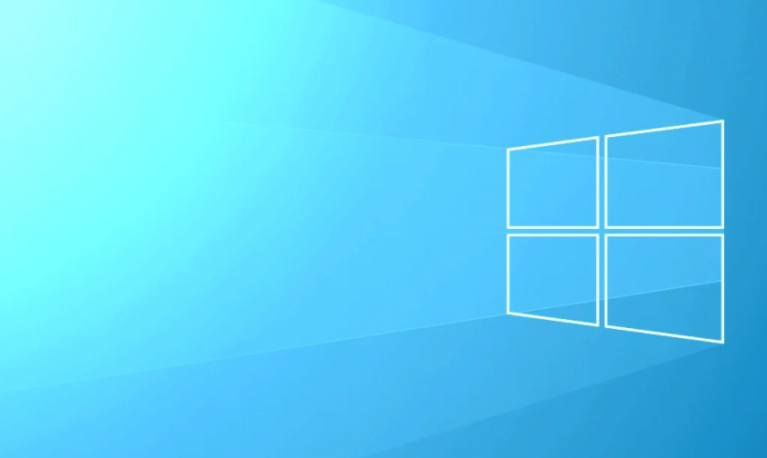
Error 0xc0000142 can basically occur in any of the Windows versions and mostly occurs whenever an application fails to properly initialize. The Application Error 0xc0000142 is actually a highly annoying and common error that affects a variety of core Windows applications as well. In this article, we are going to talk about How To Fix Application Error 0xc0000142. Let’s begin!
Whenever you guys try to run the program, then you will get this error:
The application was unable to start correctly (0xc0000142). Click OK to close the application.
Contents
- 1 How To Fix Application Error 0xc0000142
- 1.1 Uninstall Unkown Programs
- 1.2 Update Graphic Card Drivers
- 1.3 Change the value of LoadAppInit_DLLs
- 1.4 Download latest C++, DirectX and .NET Framework | 0xc0000142
- 1.5 Run the Application in Compatibility Mode
- 1.6 Run SFC (System File Checker) | 0xc0000142
- 1.7 Download All in One Runtimes (AIO)
- 1.8 Conclusion
How To Fix Application Error 0xc0000142
- You need to double-click LoadAppInit_DLLs and then change the value from 1 to 0.
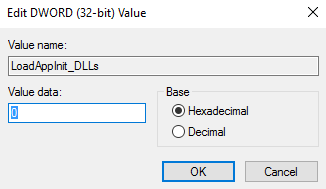
- Tap on OK in order to confirm and exit. Now just run Your Software or Game.
Download latest C++, DirectX and .NET Framework | 0xc0000142
If there is actually a C++ installation error, uninstall the C++ modules on the system and reinstall. You have to install DirectX 11 and Microsoft’s latest .NET Framework.
Download C++ from here.
Download DirectX 11 from here.
Also, download .NET Framework from here.
Download DirectX end-user runtime installer from here.
Run the Application in Compatibility Mode
You need to run the application in compatibility mode and then always start the application as administrator.
- Just right-click on the file (giving application error 0xc0000142).
- Tap on Properties and then tap on the Compatibility tab.
- Tap on “Run Compatibility Troubleshooter” if the games actually work save the settings if not then continue.
- Just put a checkmark on Run this program in compatibility mode.
- Choose the operating system to which the driver is actually available.
- Now put a checkmark on Run this program as an administrator that is under Privilege Level.
- Tap on Apply and then exit. Check again if you guys Fix Application Error 0xc0000142 or not.
Run SFC (System File Checker) | 0xc0000142
You have to run SFC /scannow command so it scans all protected system files and then replaces incorrect versions along with correct Microsoft versions.
- You need to right-click on the Windows button.
- Tap on the Command Prompt(admin).
- It will then prompt so click on yes and the command prompt along with admin rights will open.
- Just type SFC /scannow and then just wait for the process to finish.
Download All in One Runtimes (AIO)
You guys have to download and install AIO
This basic add-on integrates all important and then-current runtimes in a pack and offers a choice of what you guys want to install. Included are all the .NET Framework versions also including hotfix.
Conclusion
Alright, That was all Folks! I hope you guys like this article and also find it helpful to you. Give us your feedback on it. Also if you guys have further queries and issues related to this article. Then let us know in the comments section below. We will get back to you shortly.
Have a Great Day!
Also See: How to Remove TikTok Filter – User Guide






