One of the most common issues, when you are working on a computer, is low sound issues. Considering that you play media on your computer be it while working or for watching videos as well. Sound is basically the most important component and if dysfunctions, that can really put you off. So let’s find out the methods in order to resolve low volume on Windows. In this article, we are going to talk about Best Ways to Enhance Speaker Volume in Windows 10. Let’s begin!
Contents
Best Ways to Enhance Speaker Volume in Windows 10
Use Audio Enhancements
This method will actually enhance the maximum volume of the overall system. In Windows, there is actually a loudness equalization option supported through most sound cards that need to be configured. In order to make audio louder actually. Now let’s go through the process step by step:
- Tap on the Volume icon in the system tray
- Press the speaker icon on the sound mixer popup
- Choose Enhancements from the opened window
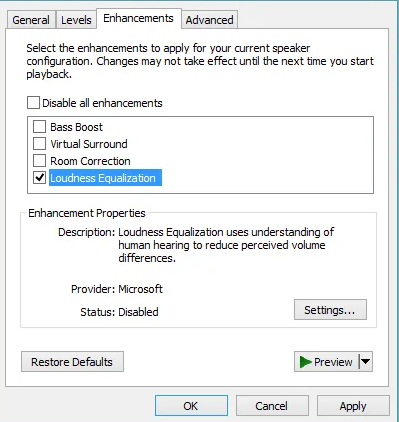
- Now check Loudness Equalization from the list and then click OK
This should increase the overall system sound effect to be louder as well. However, for any reason, your sound card does not support equalization, then you will need to go with the other options mentioned in this article as well.
Use Sound Booster Plugins | enhance speaker volume
The second method is to use sound booster plugins actually. This is basically the most reliable and exciting option. However, the problem is that there are not many free sound booster plugins available which have many options available for free. But we will list down some of the plugins which can be used for boosting the overall volume of the system as well.
Audio Enhancer Bongiovi DPS Plugin
This is actually a commercial plugin but you can test it out using the trial version. It supports a lot of sound enhancement and equalization options as well. Bongiovi DPS plugin is also available for Windows 7, Windows 8, and also Windows 8.1. It also supports Max OSX as well.
DFX Audio Enhancer Plugin | enhance speaker volume
DFX Audio Enhancer is actually my favorite tool for enhancing the system volume on my system. This Audio Enhancer boosts the sound quality of audio playback of the overall system that also includes your music, videos, Internet audio, games, and many other programs as well. This plugin also comes with a free edition that has most of the configuration options turned off. However, it will be enough for a basic sound boost on your system actually.
SoundPimp
SoundPimp audio enhancer along with High Definition Stereo enhances the overall listening experience of computer audio. I have not used SoundPimp however, it seems really good because it is available for all platforms that include Windows, Mac OS, and Linux also.
Using VLC Player | enhance speaker volume
VLC Media Player has many controls that one can use to control the volume of a playing media file. There are on-screen volume controls that you can slide up and down using the mouse in order to increase and decrease the volume. There also are hotkeys or shortcuts that can be used to easily control the volume straight from the keyboard as well. Similar controls in order to mute and unmute the audio or setting it as stereo, mono, left, right, or reverse stereo are also present in it.
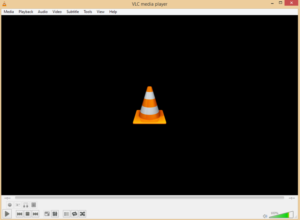
There are also options to turn off the audio completely in an accompanying video. It is also possible to choose the right audio in a video along with multiple soundtracks and we can select the correct audio output module. If we have laptop speakers along with external speakers and earphones or headphones connected actually.
If you guys only want to make your multimedia audio and video louder then you can use multimedia players. That lets you go beyond the 100% volume limit. One option is the VLC Player which lets you increase the volume of more than 125%.
Conclusion
Alright, That was all Folks! I hope you guys like this “enhance speaker volume” article and also find it helpful to you. Give us your feedback on it. Also if you guys have further queries and issues related to this article. Then let us know in the comments section below. We will get back to you shortly.
Have a Great Day!






