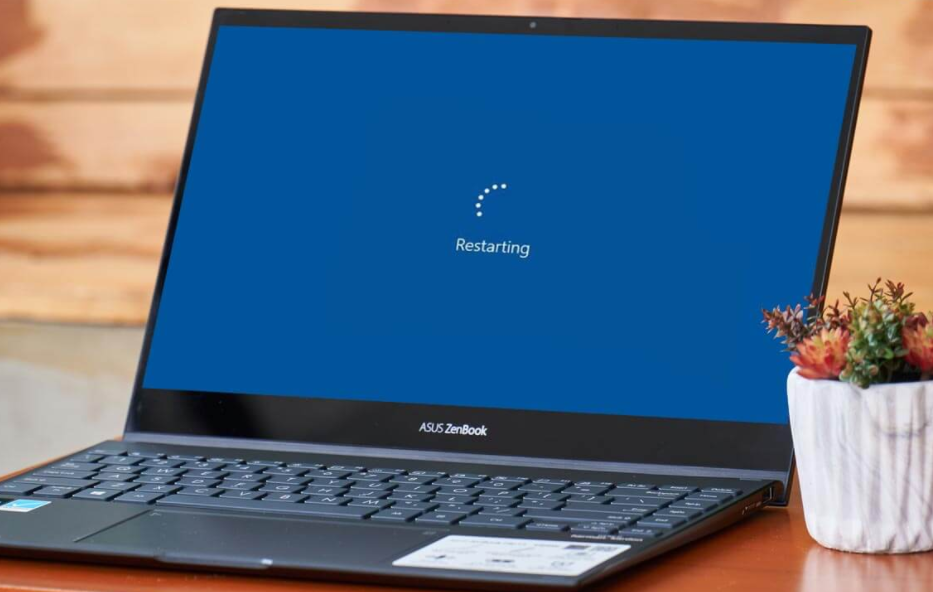
If you guys are facing random restarts then it means that Windows automatically restarted your PC. In order to fix some Blue Screen of Death (BSOD) errors. Any failing hardware component in your system can actually cause Windows to reboot without any prior warning actually. The common cause for computer rebooting randomly is basically Graphic card overheating or driver issues, a virus or malware issue, and the power supply issue as well. In this article, we are going to talk about How to Fix Computer Randomly Restarts on Windows. Let’s begin!
Now the Windows automatic restart feature is pretty useful when the PC faces some BSOD error. However, when the computer restarts randomly without even any warning while only watching videos. As well as playing games becomes an annoying issue. So without even wasting any time let’s see how you can actually Fix Computer restarts randomly on Windows 10. Along with the help of the below-listed troubleshooting guide.
Contents
- 1 How to Fix Computer Randomly Restarts on Windows
- 1.1 Update BIOS
- 1.2 Reinstall Graphic Card Drivers
- 1.3 Update Graphic Card Drivers | Computer Randomly Restarts
- 1.4 Turn off Windows Automatic Restart Feature
- 1.5 Change Power Options
- 1.6 Overheating issues
- 1.7 Perform System Restore | Computer Randomly Restarts
- 1.8 Run CCleaner and Malwarebytes
- 1.9 Conclusion
How to Fix Computer Randomly Restarts on Windows
Update BIOS
Well, performing BIOS updates is actually a critical task, and if something goes wrong. Then it can seriously damage your system, thus, expert supervision is recommended.
- The first step is just to identify your BIOS version, to do that, tap on Windows Key + R then type “msinfo32” (without quotes), and then click on enter to open System Information.
- When the System Information window opens locate BIOS Version/Date and then note down the manufacturer and BIOS version.
- Next, head to your manufacturer’s website for e.g in my case it’s Dell so I will head to the Dell website. And then I will enter my computer serial number or tap on the auto-detect option.
- Now from the list of drivers shown I will tap on BIOS and will then download the recommended update.
Note: Do not just turn off your computer or disconnect from your power source whenever you are updating the BIOS or you may harm your computer. During the update, your PC will restart and you will briefly see a black screen.
- When the file is downloaded, just double-tap on the Exe file to run it.
- At last, you have updated your BIOS and this may also Fix Computer restarts randomly on Windows 10 issues.
Reinstall Graphic Card Drivers
- Tap on Windows Key + R then type devmgmt.msc and click on Enter to open Device Manager.
- Now expand Display adapters and then right-click on your NVIDIA graphic card and choose Uninstall.
- If asked for confirmation, then choose Yes.
- Tap on Windows Key + X and then select Control Panel.
- From Control Panel, just click on Uninstall a Program.
- Then uninstall everything related to Nvidia.
- Reboot your system in order to save changes and again download the setup from the manufacturer’s website.
- When you are sure that you have removed everything, then try installing the drivers again. The setup should work without even any problems and you will be able to Fix Computer restarts randomly on Windows 10 issue.
Update Graphic Card Drivers | Computer Randomly Restarts
- Tap on Windows Key + R then type “devmgmt.msc” (without quotes) and click enter to open Device Manager.
- Then expand Display adapters and right-tap on your Nvidia Graphic Card and choose Enable.
- When you have done this again right-click on your graphic card and choose “Update Driver Software.“
- Choose “Search automatically for updated driver software” and then let it finish the process.
So, f the above step was able to fix your problem then very good and if not then continue.
- Again choose “Update Driver Software” but this time on the next screen just choose “Browse my computer for driver software.“
- Now just choose “Let me pick from a list of device drivers on my computer.”
- At last, just choose the compatible driver from the list for your Nvidia Graphic Card and tap Next.
- Now et the above process finish and restart your PC to save changes. After updating the Graphic card you may be able to Fix Computer restarts randomly on Windows 10 now.
Turn off Windows Automatic Restart Feature
- Right-tap on This PC or My Computer and choose Properties.
- Now from the left-hand menu just tap on Advanced system settings.
- Then switch to the Advanced tab and under Startup and Recovery click on the Settings button.
- Next, under System failure, just uncheck “Automatically restart” and tap on OK
- Tap on Apply followed by OK.
- Now reboot your PC to save changes.
Change Power Options
- Right-tap on the Power icon on the taskbar and choose Power Options.
- Then tap on Change plan settings next to your currently active power plan.
- Next, tap on Change advanced power settings.
- Scroll down and then also expand Processor power management.
- Now click Minimum processor state and then set it to low states such as 5% or 0%.
Note: Just change the above setting both for plugged-in and battery.
- Tap on Apply followed by OK.
- Now just reboot your PC to save changes and see if you’re able to Fix Computer restarts randomly on Windows 10.
Overheating issues
You gotta go here and download the HWMonitorPro. When downloaded, run the setup file and then install it. You can run the program and then leave it in the background. Now just play a game or run any other resource-intensive program. You have to check the temperature values and voltages after a few minutes.
If the computer overheats then the PC is definitely restarting because of overheating issues and this can be checked into HWMonitor Pro logs. In this case either you have to service your PC as heats vents might be blocked because of excessive dust or your PC fans are not working correctly. In any case, you will have to take the PC to the service repair center for further inspection.
Perform System Restore | Computer Randomly Restarts
- Tap on Windows Key + R and type”sysdm.cpl” then hit enter.
- Choose the System Protection tab and then select System Restore.
- Tap on Next and choose the desired System Restore point.
- Just follow the on-screen instruction to complete system restore.
- Now after reboot, you guys may be able to fix the issue.
Run CCleaner and Malwarebytes
- Just download and install CCleaner & Malwarebytes.
- Run Malwarebytes and then let it scan your system for harmful files.
- If malware is found, then it will automatically remove them.
- Now run CCleaner and in the “Cleaner” section, under the Windows tab, we also suggest checking the following selections to be cleaned:
- When you’ve made certain the proper points are checked, then simply click Run Cleaner, and let CCleaner run its course.
- In order to clean your system further choose the Registry tab and ensure the following are checked:
- Choose Scan for Issue and permit CCleaner to scan and then click Fix Selected Issues.
- Whenever CCleaner asks “Do you want backup changes to the registry?” choose Yes.
- When your backup completes, choose Fix All Selected Issues.
- Now restart your PC to save changes and this would Fix Computer restarts randomly on Windows 10.
Conclusion
Alright, That was all Folks! I hope you guys like this article and also find it helpful to you. Give us your feedback on it. Also if you guys have further queries and issues related to this article. Then let us know in the comments section below. We will get back to you shortly.
Have a Great Day!
Also See: How to Fix USB Device Descriptor Failure in Windows 10






