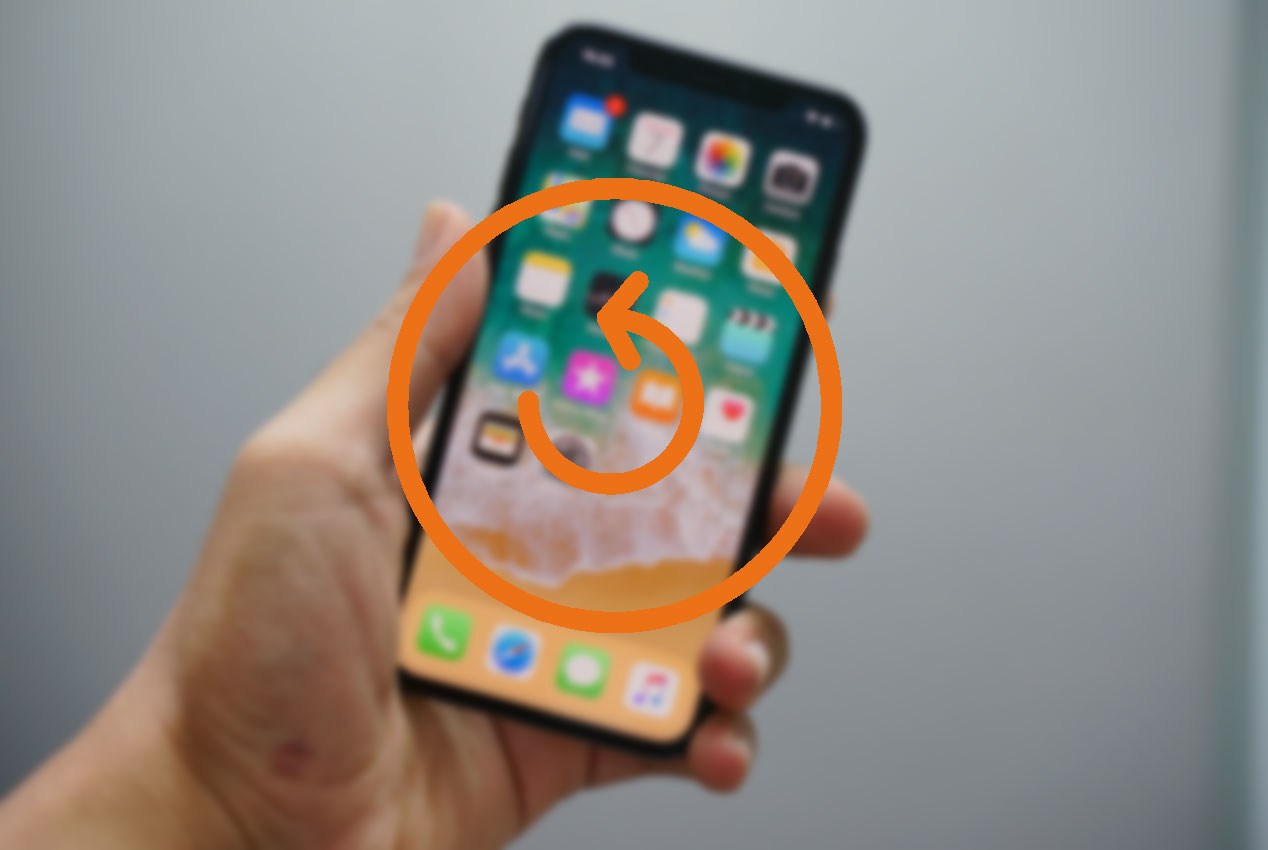Sometimes you may need to reset your iPhone, iPad or iPod Touch to return to factory settings, but you may not want to lose all your photos, applications and other data that you may have stored in the terminal’s memory.
Doing this is much easier than it may seem at first and it is not necessary to restore backups or the like. IOS itself incorporates an option for many versions with which you can restore the initial configuration without deleting anything.
Contents
Steps to return to initial iOS configuration without losing data
To restore the factory settings of an iPhone without losing data you must do the following:
- Open the Settings application and access General – Reset.
- Tap on Reset Settings.
- In case I ask for the security password of the device enter it.
- Confirm the deletion of the configuration in the new drop-down menu that will appear.
Once these steps have been completed, the iOS device will begin the restoration process. In many cases it will perform an automatic restart and when it starts again it will show you the initial configuration wizard again.
Follow the instructions of the wizard and when you finish the iPhone, iPad or iPod Touch it will be operational again, although this time with the default operating system settings.
Of course, all the applications and the data you had in it will remain there, so you only have to make the adjustments you need to leave everything to your liking.
When can this type of restoration be useful?
There are many situations in which doing such a restoration can be useful. For example, when the iPhone behaves erratically and you don’t remember what settings you changed to make it happen.
It can also be very useful if you want the device to ask you again for permissions on all installed applications. If you want the home screen to return to the initial state, if the device consumes too much mobile data, etc, etc …
Also See:Can’t find your iPhone at home? Your Mac’s Siri can help you find it