Life360 is a family or group-centered location-sharing communication, chat, and driving safety tool. That is used to give users peace of mind regarding the location of their family members. The idea is simple: the members of a family (or any group of mutually-communicating people, like a project team at work) install the app onto their smartphones. And are then able to keep up with each others’ location in real-time. Well, in this tutorial, we are going to show you how to fake your location on Life360.
In this application, you can invite other users into your Circle using their telephone number, e-mail address, or WhatsApp username. Each user installs the app and creates their own account.
Users from the same Circle, they can see one another’s location in the app on an updated real-time basis. One common use case for Life360 is a family where parents want to know where their children are.
Life360 has become one of the most popular location-tracking apps. Along with more than a million downloads on Android and more than four hundred thousand downloads on iPhone. Let’s learn how can you fake your location o Life360.
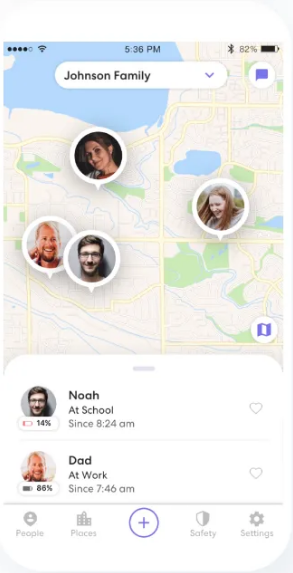
Contents
What is Life360
The Life360 is location tracking. Within the app, users can see the location of other members of their Circle on a scrolling map of the area. The app provides notifications called Place Alerts when users arrive at or leave designated locations. For example, you can set up a notification to tell you when your children get to school or when a coworker returns to the warehouse. well, this is in some way, can be dangerous. But you can also fake your location o Life360.
Privacy Concern
The main concern some users have about Life360 is that they see it as an invasion of privacy, which, to a certain extent, it is. Spouses can monitor one another’s movements, just as parents can watch over their children’s travels.
If you say you are heading straight home from work, Life360 will make it clear that you instead stopped off at McElroy’s Tavern, and higher service tiers will even keep your history of debauchery on file for a month.
Is it possible to work around these privacy concerns? In a word, yes. So that’s what we are going to show you that how can you fake your location on Life360.
Fake you Location on Life360
If you are concerned about your privacy. Then you may have some interest in learning how to fake your location on Life360. This can help you take control of your privacy and feel more secure as you go about your day.
Fortunately, spoofing your location is actually pretty easy to do. Let’s take a look at how you can do it for yourself.
Does Life360 Notify when Location is turned off?
The simplest way to avoid location tracking in Life360 is to simply turn the app off. Life360 is an opt-in app; it cannot be installed on someone’s phone in such a way that it always runs.
Users can log out of the Life360 app, they can uninstall it, and they can interfere with the location tracking features of their phone to avoid being tracked. However, if you log out of Life360 or lose your data signal, your last known location will show on the map along with an alert flag. This indicates that you are off the grid. The alert flag will disappear once you restore service or you log back into the app.
For purposes of this article, I am assuming that this is an unacceptable method of turning off your location tracking. So, instead of that, we will look at how you can fake your location on life360. So that it appears as though you are still using the app.
We all have a right to our privacy, and being private doesn’t automatically mean wrong-doing. Regardless of why you want to suppress or spoof your location in Life360, I will show you the best way to do that.
Pause your Location tracking on Life360
Probably the most straightforward method of providing fake your location on Life360. Without looking like you are evading the location tracking feature is to acquire a second phone. Often referred to as a “burner” phone and installing Life360 on it under the same account as you use on your primary phone.
You log out of Life360 on your main phone, immediately log in to Life360 on the burner phone, and then leave the burner phone in a secure location so that it appears that you are where you are supposed to be.
There are also some potential problems with this strategy. One is that Life360 has a built-in chat function, and if people in your Circle use the chat function to talk to you…well, you and the burner phone aren’t in the same place, so you won’t see the chats and messages from your Circle. This could raise suspicions.
Another problem is that keeping track of the secret burner phone is itself a difficult thing to securely manage if you are trying to avoid being detected in your sneaky activities. Still, the burner sidesteps method is easy to implement and reliable in execution.
Is There an Ultimate Choice for Spoofing My Location on life 360 on iPhone?
Why UltFone iOS Location Changer is our top choice to spoof my location on Life360 on iPhone. This software makes it easy to spoof your location on any iPhone without jailbreaking the device. Additionally, UltFone iOS Location Changer is more accurate than other methods. It uses GPS simulation to provide a realistic spoofed location, so you won’t have to worry about Life360 detecting that you’re using a fake location. UltFone is also very easy to use, so you don’t need to be a tech expert to get started. Compared with other methods of tricking life 360, UltFone provides a much more complete and user-friendly solution. If you’re looking for the ultimate choice for spoofing your location on iPhone, UltFone is a clear choice.
Features of UltFone iOS Location Changer
- The one-click process to change GPS location to anywhere.
- Works with location-based apps, such as Pokemon Go,WhatsApp and Facebook, etc.
- Control your virtual moment on the map with a joystick.
- You can add a GPX file to enter the desired route for the spoofing location.
- Supports all the latest iOS 16/iPadOS 16 versions and to be compatible with all the upcoming latest models of iPhone 14 series.
- Step 1 Launch UltFone iOS Location Changer on your system. Tick the disclaimer, and click on the “Enter” button.
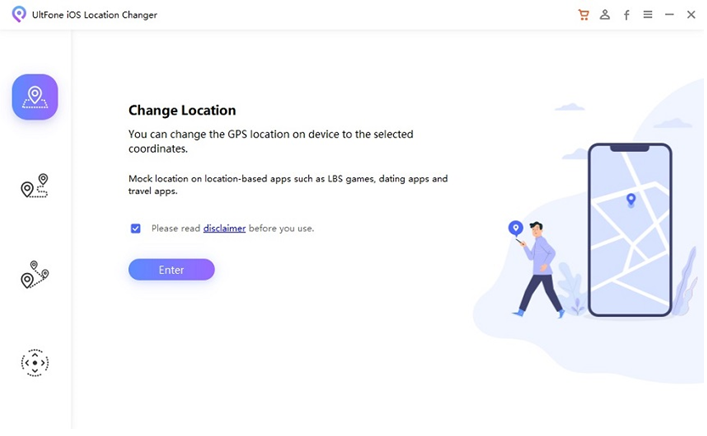
- Step 2 Connect your iPhone to the computer with the Apple lightning cable. Select an iDevice to be connected on the next screen
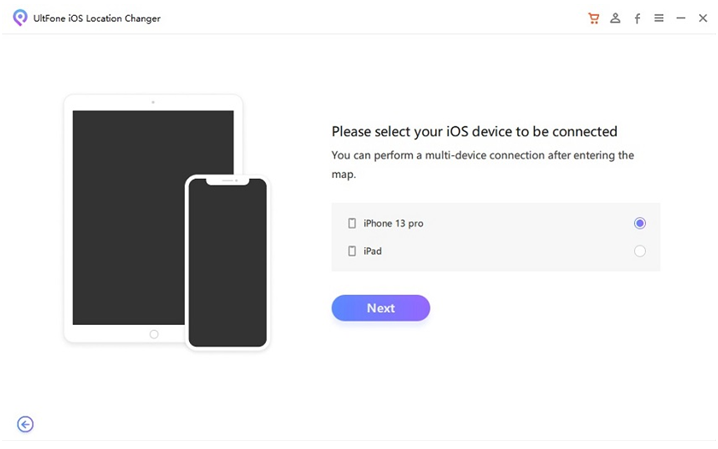
- Step 3. You can choose a location on the map with your mouse or enter the location on the top left search bar. After this, click on the “Start to Modify” button.
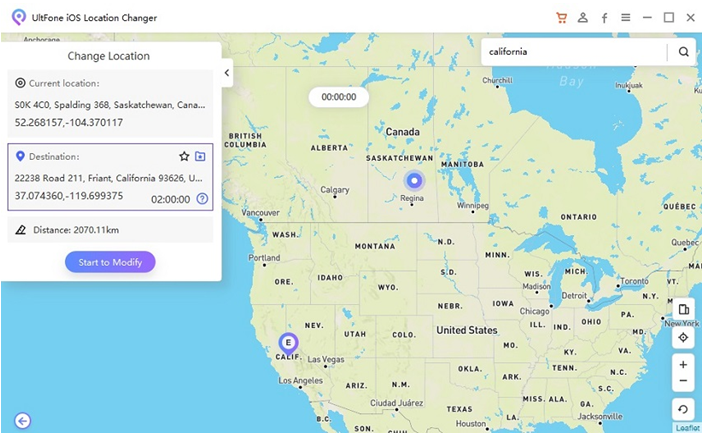
NOTE: UltFone iOS 16 Release Celebration that you cannot miss! End on Oct 24, 2022 Start from $ 8.88, Buy One Get One Free, 100% win cash coupon!
Spoof your Location
If getting a burner phone isn’t what you want to do, then you’ll need to learn how to spoof your location.
It is not really possible to fool the GPS satellite network. Your phone knows where it is. And there is not anything you can do about that. However, Android smartphones are highly configurable devices, and what you can do is instruct the Android software to ignore the information. That it is getting from the GPS sensors, and instead substitute information provided by an app.
The first thing that you will need is the Fake GPS Location app from the Play Store.
The next step is to enable developer settings on your Android phone. Developer settings are a menu option on Android phones that tells the phone you are running experimental software or hardware. In essence, it lowers some security settings. So that you can run tricky programs like the Fake GPS Location app. let’s read below to fake your location on Life360.
- Open the Settings menu on your phone.
- Tap System.
- Click About Phone.
- Tap Software Info.
- Quickly tap Build Number seven times.
- Enter your phone’s lock code when prompted.
You now have access to the Developer Mode settings page under Settings->System->Developer Options.
The next step is to install the Fake GPS Location app from the Google Play store to fake your location on Life360. If you have not already.
Fake your GPS
Now you need to tell your phone to use the Fake GPS Location app as its GPS device.
- Open Settings.
- Tap on System.
- Tap on Developer Options.
- Scroll down to Select a mock location app and tap on it.
- Select the Fake GPS app.
That is all there is to it.
Setting your location within Life360 is now easy. Just open the Fake GPS Location app and navigate to where you want your location to be. Hit the green Play button, and your phone now believes you to be wherever you have navigated to on the map.
You should be able to verify that everything is working by opening Life360. And see where you are actually showing on the map. It should be the same spot that you have set the Fake GPS Location app to indicate.
Final Thoughts
Those are the basic approaches you can use to trick Life360 into thinking you are somewhere you aren’t. You can turn it off, you can also use a burner phone as a decoy, or you can use GPS spoofing to mislead the app.
Do you have any other methods to fake your location on Life360’s? Share them with us in the comments section below!
We have other spoofing and GPS-related resources to help you stay on top of your location game.
Conclusion
I hope you like this article. Also if you guys have further issues related to this tutorial. Then let us know in the comments section below. Have a Great Day!
Also See: Netflix Hacked and Email Changed-How to get Account Back







How do I turn it off??
And if you are 16 or 17 and in an accident there is a good chance you won’t be found. Just a thought.