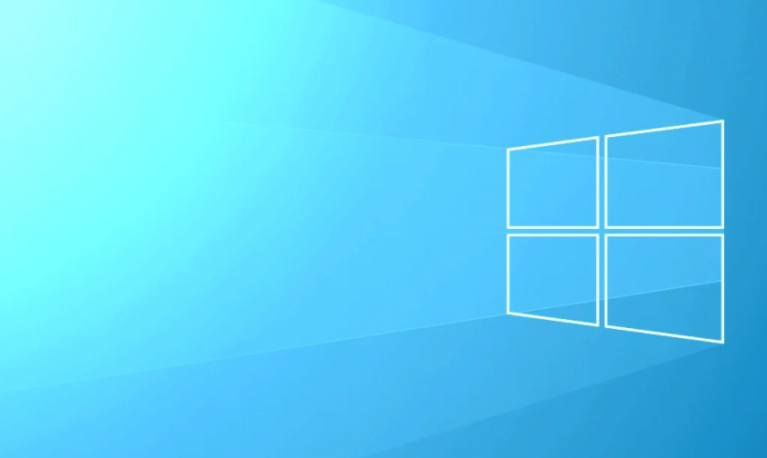Do you know why Google Photos Map view not working? Well, if we didn’t have Google Photos, amazing adventures would have been forgotten. But continuously finding an alternative way to make our lives simpler or easier. However, Google has recently launched a full makeover of the Google Photos app.
Contents
Google Photos Map View

Currently, Google Photos is in the process of renovating its look. However, they focus on visibility or simplicity. A new feature added ‘map view‘ now groups your images and adds them to an interactive map. But what if you don’t need the location of your pictures to display on the map?
This new interactive map view uses the Geotags that is attached to your images, to show them on their respective locations on the map. Google Photos had a feature where you list out all images that were taken at a specific place. But you not only view that place, as you examine through your photos.
Map view also lists out areas that you frequently photograph, to make it simpler or easier for you to search those photos. You don’t want to keep your location setting on, just to use the latest feature. However, you like to turn on location if you want your photos to display up on the map view.
Can’t view the interactive map on Google Photos app – Why?
Google announced the major update, and it looks to be rolling out in phases. According to their press launch, the update rolling out in the coming week. Hopefully, we should view it soon. Besides, you have the latest update of the Google Photos app, you don’t have the interactive map feature yet.
So take a proper eye on your App Store for an update to the app. If you don’t have the app, you just install it using the link below.
Download Google Photos: Android | iOS
Some images appearing on the map but not all – Why?
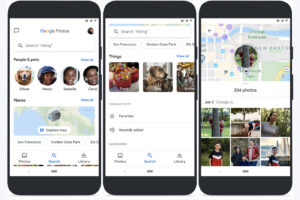
Google Photos uses the Geotag that is attached to your images when they captured. If you don’t allow your images to add a location to their metadata then Google has no idea where they could have been captured.
Any picture that has a Geotag location will display up on the interactive map.
Some images are not in proper locations – Why?
If you haven’t Geo tagging turned on, Google tries to calculate where the images were captured. There are various other methods this could happen: upload location, check-ins, the location from other Google apps. If that’s the case, Google Photos might pin your images to the place location on the map.
Check to ensure that you have Location History turned on on your Google account.
How to turn on Geotagging for photos

The simplest way to ensure your images contain location data is from your camera app. The setting varies from mobile to mobile, but you must be able to find it very easily.
If you want to turn on location tagging, simply launch the camera app, and head over to Settings. At the bottom of settings look for ‘Geotags’, ‘Location tags’, ‘GPS tag’, etc. Enable this setting.
You Google Photos now contain the location they were captured.
Conclusion:
Here’s all about ”Google Photos Map View Not Working”. If you are facing any issue then let us know. If you think that it is helpful then do let us know your suggestions in the comment section below.
Also Read: