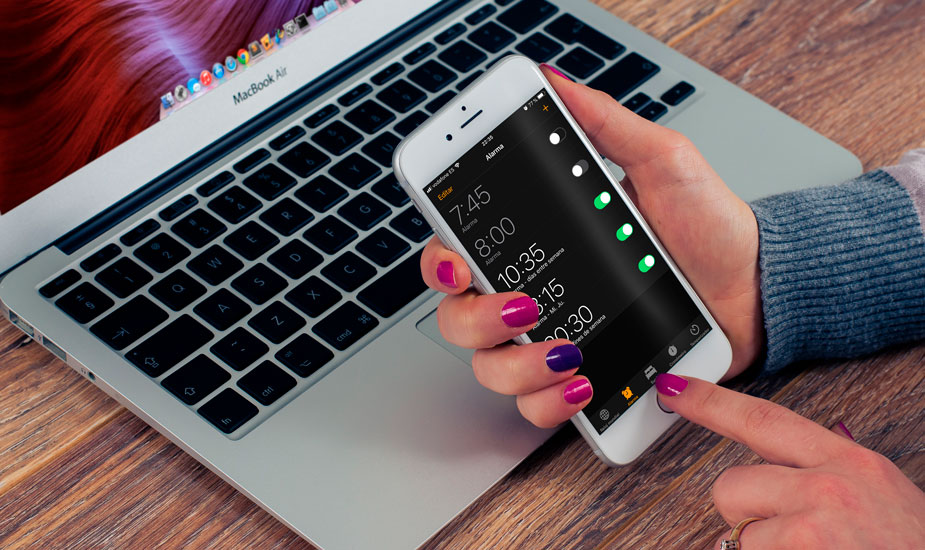Are you a person who uses your iPhone’s alarm for everything? If so, stay to read this. I think it will be very interesting to know a way to activate or deactivate all you have configured on your device very quickly.
For this little “trick” to work it is necessary that you have at least one alarm set in the Clock app and that you also have Siri active on the iPhone, iPad or iPod Touch.
If you meet these two requirements, something very likely, you are ready to activate or deactivate all alarms with a single action.
Siri is your ally with the alarms of the iPhone
As you are imagining, to do this you will have to use Siri, Apple’s digital assistant. For several versions of iOS, it is already capable of managing alarms and that is very useful to set new alarms or, as in this case, to activate and deactivate them.
For this trick to work all you have to do is activate Siri (saying Hey Siri, holding down the home button or in the case of the iPhone X, Xs, Xr or later by holding the power button on the side off).
Once the assistant is listening to you, you should only say “activate all alarms” or “deactivate all alarms”. Virtually at the time, Siri will tell you that all have been turned off or on.
In addition, the wizard will also show you the alarms configured on the device with its status. So, if when you see it you realize that you need to leave some of them off or on, you can change it directly by touching the switch.
It is important that you use the words to activate or deactivate. In case you say to remove, instead of deactivating, the alarms will be eliminated completely and you will have to create them again, something that you can do also with Siri saying: “for an alarm for tomorrow at 3:00 p.m.”
An easy and fast trick, but if you are one of those who need alarms to remember a lot of things in your day to day you can find it very useful to not forget anything.
Also See;Now you can search for a Specific Tab in Safari on iPhone