If you have installed Office 2019 or Office 365, then you would have noticed that OneNote is actually missing from the installation. Microsoft is basically ditching OneNote 2016 in favor of the OneNote app bundled along with Windows 10. In this article, we’re gonna talk about How to Download OneNote 2016 in Windows 10
OneNote is an all in one note-taking, information gathering and also multi-user collaboration tool from Microsoft. It supports notes, drawings, handwriting, screen clipping, audio, and video as well.
OneNote was a part of Office 2016 Suite, however, was not included in Office 2019 or Office 365. Microsoft may offer extended support after that but we have to make sure that we migrate all of our notebooks and notes to the new OneNote app.
Contents
The Difference between OneNote 2016 and OneNote App
OneNote 2016 was basically released as a Desktop app that came with Microsoft Office 2016 Suite as well. OneNote for Windows 10 basically comes as a pre-installed app in Windows 10.
Microsoft is actually stilly porting all the features of OneNote 2016 to the new OneNote app. From March 2020, the new OneNote app will be bundled along with Office 2019 and Office 365. So it’ll still come as OneNote for Desktop app as well.
Let’s have a look at all the features of each app:
OneNote App | download onenote 2016
- View all notes sorted by when you last opened them
- Preview your notes without even having to open the page
- Transform your drawings into shapes automatically as well
- See who’s working with you on a shared notebook actually
- Share a single page rather than the entire notebook
- Write out an equation and solve it via Ink Math Assistant
- Use pencil ink in order to draw or sketch
- Windows 10 integration also includes:
- Take notes with Surface Pen even when the device is locked actually
- Tell Cortana to take notes along with your voice
- Instantly jump to a new page by choosing the Note button in Action Center
- Write on a webpage in Microsoft Edge and then save your annotations to OneNote
- Share notes with any app along with the Share button
- Use the device’s camera in order to capture documents, whiteboards, receipts and more directly into OneNote as well
OneNote 2016
Microsoft is slowly adding all of these features to the OneNote app actually.
- Capture a screen clipping and then add it to your notes
- Print anything you want on your computer directly to OneNote
- Office Suite integration also includes:
- Insert meeting details from Outlook into your notes as well
- Also, insert an embedded Excel spreadsheet into your notes
- Create tasks in OneNote and then have them appear in Outlook
- Save or backup your notes on a local hard drive rather than the cloud
Download OneNote 2016
When you have downloaded the setup file, then run the installer and wait for the download to complete.
When it is installed, then you can search for OneNote from the Start Menu and you will find two entries, OneNote app and OneNote 2016 actually.
You will need to sign in with your Microsoft ID in order to start OneNote 2016.
Uninstall OneNote 2016
Both of these apps can be used side by side. However, if you want to completely delete one app, then you can do it from Apps and features.
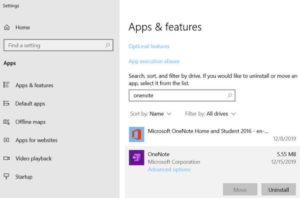
- First, open Apps and features (Windows key + X + F)
- Then search for OneNote
- Choose the app you want to uninstall and then tap on the Uninstall button.
Transfer Notes from OneNote 2016 to OneNote App
- First, open OneNote 2016
- Head to File menu –> Options –> Save & Backup
- Tap on the Back Up All Notebooks Now button under Backup.
- All of your data will be backed up in the folder mentioned in the Save section.
You can also take this backup on any PC and place it under your Documents folder. The new OneNote app will automatically detect the new notebooks as well.
- First, open the OneNote app
- Tap on the currently active notebook name
- From the drop-down, choose More Notebooks…
- There you will be able to see a list of all your Notebooks as well.
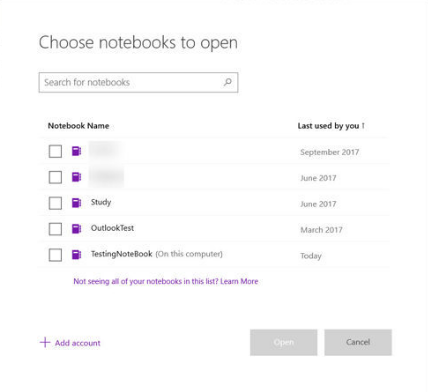
Keep in mind that the notebooks you copied from the backup will have (On this computer) label in front of them. When opened, then you will need to choose a Microsoft ID where these will be uploaded. Unfortunately, the OneNote app does not work with local notebooks actually.
Download OneNote 2016
Download OneNote 2016 from Windows Store
It only works on Windows 10.
Download OneNote 2016 64-bit for Windows Desktop
Download OneNote 2016 32-bit for Windows Desktop
The above-mentioned links are web installers actually. You will need to run the installer in order to download and install the latest update of OneNote 2016. OneNote 2016 works for all versions of Windows that include Windows 10, Windows 8/8.1, and Windows 7.
Conclusion
Alright, That was all Folks! I hope you guys like this “download onenote 2016” article and also find it helpful to you. Give us your feedback on it. Also if you guys have further queries and issues related to this article. Then let us know in the comments section below. We will get back to you shortly.
Have a Great Day!
Also See: How to Block Internet Access Temporarily – Tutorial






