iPhone screenshots are very useful if you want to keep something in your memory. Or want to share it with someone. You can take the screenshot of any damn thing that displays on your iPhone screen. Well, in this article we are going to tell you that how can you take a screenshot on iPhone 6. Let’s start!
Taking the screenshot on 6/6+ is the same as in the earlier Apple‘s iPhones. But, if you have not figured it on the latest flagship devices, then we have made sure you do it perfectly.
Contents
Take a screenshot on iPhone 6 or 6 Plus
Just like the previous models, taking a Screenshot of the 6 or 6 Plus is quite easy.
Press and hold the Sleep/Wake button and press the Home button at the same time.
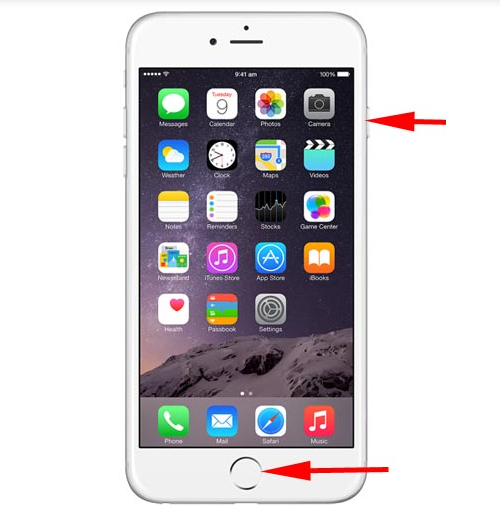
You will not require a saving screenshot picture because it will be saved automatically in the Camera Roll. When you take a screenshot you will see the screen get flashed. And you can also hear the shutter sound.
Take a screenshot on iPhone 6 and 6 Plus Lock Screen
When you take a screenshot on the iPhone 6 of Lock Screen. You must hold the wake & sleep button first and then press the Home Screen.
One more thing I must mention here, that you should not use the finger you have registered as your Touch ID. Otherwise, it will get activated. Simply, use another finger just to avoid any inconvenience.
This is somewhat tricky, is not it? People usually take the screenshot on iPhone 6 for two Purposes. Either to keep a moment as the keepsake or to explain any process or example via visuals. The visuals help in going through any explained process with ease.
So, you can call it a pretty handy utility designed for both fun as well as making any interpretation easily understood.
That’s all for now!
Conclusion
Alright, folks, That was all. I hope you like this take screenshot on iPhone 6 article and find it helpful, give us your feedback. Also if you guys have further issues and queries related to this article. Then let us know in the comments section below. We will get back to you shortly.
Have a Great Day!
Also See: iPhones contacts not syncing to icloud – Fix this Issue






