Why are my iPhone Contacts not syncing with iCloud? Even though everything seems to be perfectly configured, why it does not then appear to be working. Do not fret over it. Give these tricks a chance to troubleshoot the issue.
Most of us Sync iPhone Contacts to iCloud to keep them secure and to easily access them from across iDevices like iPad, Mac. Apple makes it very easy to backup the whole address book to iCloud. But at times the contacts may not sync with other devices.
Having experienced this issue on a few occasions. I have discovered some of the tricks that have worked for me in resolving this issue. Hopefully, they can deliver the goods to you as well!
Contents
- 1 Contacts not Syncing to iCloud – Fix
- 1.1 Check your Internet Connection
- 1.2 Deselect All Third Party Accounts
- 1.3 Set iCloud as your Default Account
- 1.4 Turn on or Off on iCloud Syncing
- 1.5 In iOS 10.3
- 1.6 In iOS 10.2 OR Earlier
- 1.7 Sign out of your iCloud Account and then Sign Back In
- 1.8 In iOS 10.2 OR Earlier
- 1.9 Update iOS on your iPhone
- 1.10 The Bottom Line
- 1.11 Conclusion
Contacts not Syncing to iCloud – Fix
Quick Tips
- Make sure to enter the same iCloud account on your other devices.
- Sign out of iCloud, reboot your device and then sign in to iCloud.
Check your Internet Connection
Make sure you have a proper internet connection. If the contacts are not syncing even if the internet connection is good. Try to reset the network on your iPhone.
Open Settings app → General → Reset → Reset Network Settings.
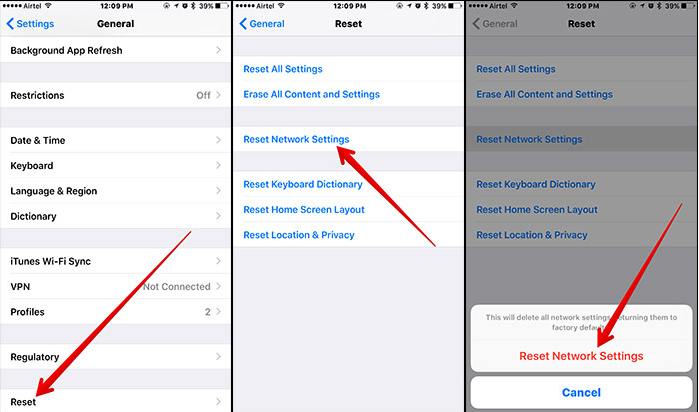
Deselect All Third Party Accounts
If your contacts not syncing to iCloud and if you have synced your Contacts with third-party accounts, then uncheck them. And choose to sync with only “All iCloud.”
- Open Contacts application on your iOS device.
- Tap on Groups at the top right corner.
- Now, you need to deselect all the third-party accounts like Yahoo, Gmail. Make sure to select only All iCloud → Tap on Done at the top right corner to confirm.
- Then turn off your device. Wait for some time and then turn it on again.
Set iCloud as your Default Account
Have you set iCloud as your default account? No, make sure to do it.
- Launch Settings app → Contacts.
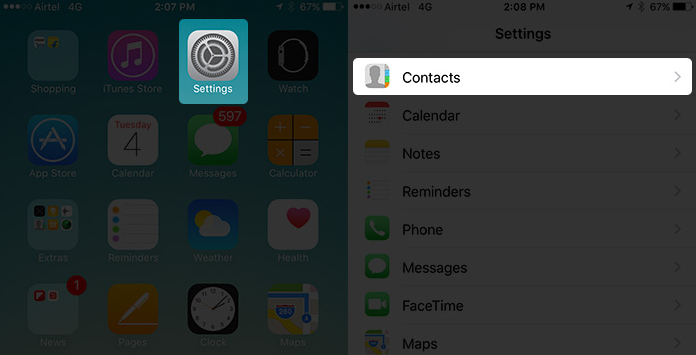
- Now, tap on Default Account.
- Then you will have to choose iCloud.
Turn on or Off on iCloud Syncing
If your iPhone Contacts are still not syncing to iCloud. Turn off the iCloud syncing and then turn it on.
In iOS 10.3
- Open Settings app → profile → iCloud.
In iOS 10.2 OR Earlier
- Open Settings app → Tap on iCloud.
- Turn off the switch next to Contacts.
- Then select Keep on My iPhone.
- Now, reboot your device. Then, turn on this switch. You may be asked, “What would you like to do with the existing local contacts on your iPhone?” Tap on Merge
Sign out of your iCloud Account and then Sign Back In
- Open Settings app → profile → Sign out.
In iOS 10.2 OR Earlier
- Open Settings app → Tap on iCloud.
- Then tap on Sign Out.
- Enter your Apple ID password and then tap on Turn OFF in the popup.
- Reboot your iPhone and Sign back in.
Update iOS on your iPhone
If your iPhone is not running the latest iOS version, and contacts not syncing to iCloud. Then make sure to update it. Some miscellaneous issues are known to crop up when devices are running the old iOS versions. So, it is better to be on the newest software. Before you follow the steps, Ensure to connects your iDevice to Wi-Fi. Head over to Settings → General → Software Update.
The Bottom Line
Have these tricks worked for you? I hope they are able to fix your problem.
It is the sort of issue that has been encountered by many iPhone users. The tricks mentioned above have done the trick for many. And I do not see any reason why they cannot get the job done for you as well.
Conclusion
Alright, Folk, That was all. I hope you like this article and find it helpful. Also if you guys have further issues and Queries related to this article. Then let us know in the comments section.
Have a Great Day!






