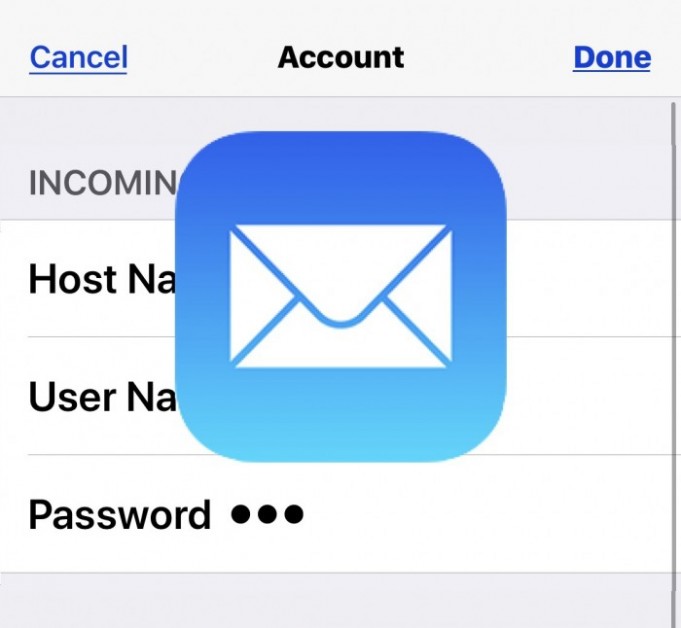Surely many users have wondered how to update a password in the native email application (Mail) on an iPhone or iPad.
If you changed the password to an email account that is used on iPhone or iPad, you may want to update that password for the email address account to continue working on that device.
This is usually only necessary if the email password has been changed, reset or deleted.
How to change or update a password
- Open the Settings app on iPhone or iPad
- Go to Passwords and accounts
- Select the email address you want to update
- Go to Account again to access the email account and server details
- Touch the Password field and delete any existing password, enter the new modified password, touch Done when finished
- Return or exit the configuration when finished
It is always a good idea to confirm that the email account is working as expected after updating a password or changing it.
To confirm, simply open the Mail application on iPhone or iPad and send yourself an email using the account for which you updated the password. This is usually enough to confirm that everything works as expected.
If you can send and receive the email correctly for the account that was updated, the password was updated correctly and you can continue with your business. If it fails, it is likely that you have entered an incorrect password when updating the field, so it is a good idea to return to the mail configuration and try again.
Important to take into account
Remember, this is intended to update an email password that has been changed through the email service. For example, if you reset a password that was forgotten or if you changed the email password to a different or more secure one.
If you want to reset or change the email password to something completely different instead of simply updating it, you must do so through the separate email provider, for example through iCloud, Gmail, Hotmail, Yahoo, Outlook, AOL, between others.
Then, after changing the email password through the email service, use that modified password to update the email password on the iPhone or iPad.
Sometimes you may also need to do this as a troubleshooting procedure, as sometimes some email providers seem to remove a password from the Mail settings, or if you change the Apple ID email or email address. the email linked to an Apple ID and reset the password in that process as well.