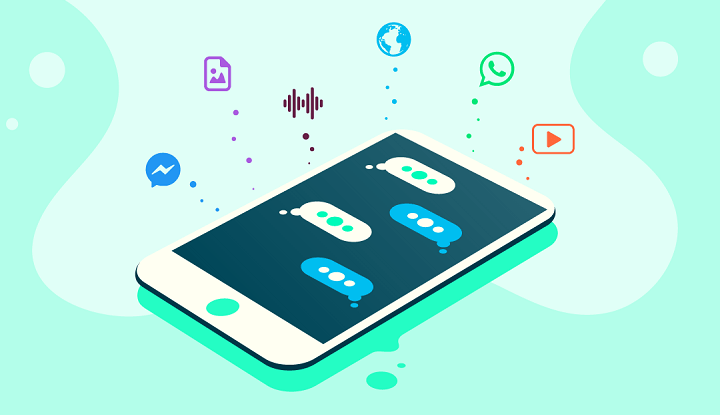
MMS basically stands for Multimedia Messaging Service and is actually a means to share pictures, videos, audio clips. The in-built messaging service is present in Android devices. Although the majority of users have now shifted to using Messaging apps such as WhatsApp, Telegram, Facebook Messenger, etc. There are still a lot of people who prefer using MMS and that’s fine. The only frustrating problem that many Android users have mostly complained about is being unable to download MMS on their device. Every time they tap on the download button, the error message “Couldn’t download” or “Media file unavailable” is actually displayed. If you guys are also facing the same trouble in downloading or sending MMS, then this article is for you. In this article, we are going to talk about How to Fix MMS Download Problems. Let’s begin!
There are multiple reasons why this error actually occurs. It could be because of a slow internet connection or a lack of storage space. But, if this issue does not resolve on its own then you have to resolve them yourself.
Contents
- 1 How to Fix MMS Download Problems
- 1.1 Check your Internet Connection
- 1.2 Reboot Your Phone
- 1.3 Delete Old Messages | MMS Download Problems
- 1.4 Enable Auto-Download MMS
- 1.5 Clear Cache and Data
- 1.6 Switch to a Different App | MMS Download Problems
- 1.7 Eliminate Problem Causing Apps
- 1.8 Steps
- 1.9 Perform a Factory Reset | MMS Download Problems
- 1.10 Conclusion
How to Fix MMS Download Problems
Check your Internet Connection
Multimedia messages need a stable internet connection to download it. If there is no internet connection available on your device, then you guys just simply can’t download it. Drag down from the notification panel and then make sure that your Wi-Fi or mobile data is switched on. In order to check connectivity, just try opening your browser and visiting some websites or maybe playing a video on YouTube. If you guys are unable to download MMS over Wi-Fi, then just try switching to your mobile data. This is because a lot of network carriers do not really allow MMS download over Wi-Fi.
Reboot Your Phone
Irrespective of the problem, a really simple reboot can always be helpful. This is also the simplest thing that you guys can do. It might sound really general and also vague but it actually works. Just like most electronic devices, your mobiles too resolve a lot of problems whenever turned off and on again. Rebooting your phone will permit the Android system to fix any bug that might actually be responsible for the problem. Just simply hold down your power button until the power menu comes up and tap on the Restart/Reboot option. When the phone restarts, just check if the problem still persists.
Delete Old Messages | MMS Download Problems
Many times, new messages won’t really get downloaded if there are too many old messages. The default messenger app also has a limit and whenever that is reached no more messages can also be downloaded. In this situation, you have to delete old messages in order to free up space. When the old messages are gone, new messages will automatically download and hence fix the MMS download problem. Now, the option in order to delete messages relies on the device itself. However, some devices allow you to delete all messages with just a single click from the Settings others don’t. It is possible that you guys might have to choose every message individually and then delete them. This might also seem a time-consuming process but trust me, it actually works.
Enable Auto-Download MMS
Another quick fix to this problem is just to enable auto-download for MMS. The default messaging app on your Android smartphone permits you in order to send both SMS and multimedia messages. You guys can also permit this app to automatically download MMS as and whenever you receive it. Just follow the steps below to learn how:
- First of all, just open the default messaging app on your device.
- Then tap on the menu button (three vertical dots) on the top right-hand side of the screen as well.
- Tap on the Settings option.
- Now, click on the Advanced option.
- Then simply toggle on the switch next to the Auto-download MMS option.
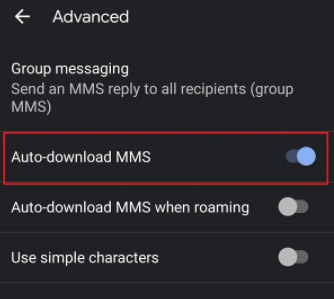
- You guys can also enable the option to Auto-download MMS whenever roaming options if you are not in your country.
Clear Cache and Data
Each and every app saves some data in the form of cache files. If you guys are unable to download MMS, then it might be because of the residual cache files getting corrupted. In order to fix this problem, you guys can always try clearing the cache and data for the app. Just follow these steps to clear the cache and data files for the Messenger app.
- Just head to the Settings of your phone then click on the Apps option.
- Now, click the Messenger app from the list of apps. Next, tap on the Storage option.
- You will now see the options in order to clear data and clear cache. Click on the respective buttons and the said files will delete actually.
- Now, exit settings try downloading an MMS again and then see if you’re able to fix MMS Download Problems.
Switch to a Different App | MMS Download Problems
Rather than being stuck along with a technology of the past, you guys can move on to better alternatives. There are a lot of famous messaging and chatting apps. That allows you to send pictures, videos, audio files, contacts, location, and many other documents using the internet as well. Unlike default messaging services that actually charge extra money for MMS, well, these apps are completely free. Apps such as WhatsApp, Facebook Messenger, Hike, Telegram, Snapchat are actually some of the most widely used messaging apps in the world today.
You can also make voice calls as well as video calls for free using these apps. All that you guys need is a stable internet connection and that’s just it. These apps have a lot of cool additional features and make sure a much better user experience than the default messaging app as well. We would strongly recommend you guys consider switching to one of these apps and we are sure that when you do, then you’ll never look back.
Eliminate Problem Causing Apps
It is also possible that the error is being caused via a third-party app. Mostly, task-killing apps, cleaner apps, and anti-virus apps interfere along with the normal functioning of your device. They might be responsible for avoiding the download of MMS. The best thing to do in this situation is just to uninstall these apps if you have any. Just start with task-killing apps. If that solves the problem, then you guys are good to go.
Otherwise, proceed along with uninstalling any cleaner app that’s present on your phone. If the problem still persists, then the next in line would actually be the antivirus software. But, it wouldn’t be safe to uninstall an anti-virus completely so what you guys can do is just disable it for the time being and then see if it resolves the issue. If none of these methods work, then the problem might also be in some other third-party app. That you guys recently downloaded.
The best way to make sure of that is just to boot your device in safe mode. In Safe mode, all third-party apps are disabled, which leaves you with only the pre-installed system apps. If you guys are able to download MMS successfully in Safe mode. Then it is confirmed that the culprit is actually a third-party app. Hence, Safe mode is an effective way in order to diagnose what is causing the problem in your device.
Steps
The general steps in order to reboot into Safe mode are as follows:
- First, tap and hold the Power button until the Power menu pops up on the screen.
- Now, click and hold the Power off option until the Reboot in order to safe mode options pops up on the screen.
- After that, simply tap on the Ok button and your device will now start rebooting.
- Whenever the device starts, it will then run in Safe mode, i.e. all third-party apps will disable. You can also see the words Safe mode written in the corner in order to indicate that the device is running in Safe mode.
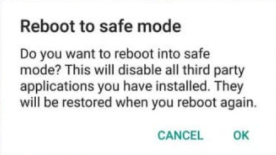
Perform a Factory Reset | MMS Download Problems
If nothing else works and you really want to use your messaging app in order to download MMS. Then the only alternative left is just a Factory Reset. This would clean all data, apps, and settings from your phone. Your device will return to the exact same condition it was whenever you first unboxed it. Needless to say, all the problems will automatically solve as well. Opting for a factory reset would actually delete all your apps, their data, and also other data. Such as pictures, videos, and music from your phone. Because of this reason, it is advisable that you create a backup before going for a factory reset. Most phones prompt you to back up your data whenever you try to factory reset your phone. You guys can use the in-built tool for backing up as well as do it manually, the choice is all yours.
- Head to the Settings of your phone.
- Click on the System tab.
- Now if you guys haven’t already backed up your data, tap on the Backup your data option in order to save your data on Google Drive.
- Now after that tap on the Reset tab.
- Then just click on the Reset Phone option.
Conclusion
Alright, That was all Folks! I hope you guys like this article and also find it helpful to you. Give us your feedback on it. Also if you guys have further queries and issues related to this article. Then let us know in the comments section below. We will get back to you shortly.
Have a Great Day!
Also See: Top Facebook hacks that few people use






