
Many users are reporting that NVIDIA drivers keep on crashing on Windows 10 and they might not be able to play games, also they are experiencing lag and rendering issues as well. In addition to this, they are also experiencing Display freeze or stuck for a few minutes then the NVIDIA drivers again recover. That makes everything back to normal. However, the main problem is that this happens each and every 5-10 minutes. That is very annoying, thankfully there are different ways you could fix this issue in Windows 10. In this article, we are going to talk about How to Fix NVIDIA Driver Crashing on Windows 10. Let’s begin!
The possible reason for this problem seems to be corrupted or outdated drivers. However, in some cases, the newer drivers are the main reason for the crash and uninstalling as well. Then going back to older drivers seems to fix the issue. So without wasting any further time let’s see how to fix this issue with the below-listed troubleshooting steps.
Contents
- 1 How to Fix NVIDIA Driver Crashing on Windows 10
- 1.1 Update your Drivers from the NIVIDA website
- 1.2 Turn on Graphic card and manually try to update Drivers
- 1.3 Rollback your Drivers | nvidia driver crashing
- 1.4 Turn off Vsync and select Maximum Performance in Nvidia Control Panel
- 1.5 Uninstall your Drivers and install the older versions of Nvidia drivers
- 1.6 Temporarily turn off Antivirus and Firewall
- 1.7 Update DirectX | nvidia driver crashing
- 1.8 Conclusion
How to Fix NVIDIA Driver Crashing on Windows 10
Update your Drivers from the NIVIDA website
- First of all, you guys should know what graphics hardware you have i.e. which Nvidia graphic card you have, don’t worry if you don’t know about it as it can be easily found.
- Tap on Windows Key + R and in the dialog box type “dxdiag” and click on enter.
- After that search for the display tab (there will be two display tabs one for the integrated graphic card and also another one will be of Nvidia’s). Tap on the Display tab and find out your graphic card.
- Now head to the Nvidia driver download website and enter the product details that we just find out.
- Search your drivers after inputting the information, and tap on Agree and download the drivers.
- After successful download, you have to install the driver and you have successfully updated your Nvidia drivers manually. This installation will take some time, however, you will have successfully updated your driver after that.
Turn on Graphic card and manually try to update Drivers
- Click on Windows Key + R then type “devmgmt.msc” (without quotes) and then click on enter to open Device Manager.
- Next, you have to expand Display adapters and right-click on your Nvidia Graphic Card, and choose Enable.
- When you have done this again right-click on your graphic card and choose “Update Driver Software.“
- Now choose “Search automatically for updated driver software” and then let it finish the process.
- If the above step was able to fix your problem then very good, and if not then continue.
- Again you have to choose “Update Driver Software” but this time on the next screen select “Browse my computer for driver software.“
- Now choose “Let me pick from a list of device drivers on my computer.”
- At last, select the compatible driver from the list for your Nvidia Graphic Card and tap on Next.
- Let the above process finish and then restart your PC to save changes. After updating the Graphic card you may be able to Fix NVIDIA Drivers Constantly crashing on Windows 10 actually.
Rollback your Drivers | nvidia driver crashing
- Again head to Device Manager then expand Display adapters and right-tap on your NVIDIA graphic card and choose Properties.
- Now switch to the Driver tab and then tap on Roll Back Driver.
- When the Drivers are rolled back, then reboot your PC in order to save changes.
- This would definitely Fix NVIDIA Drivers Constantly crashing on Windows 10 and then continue with the next method.
Turn off Vsync and select Maximum Performance in Nvidia Control Panel
- You have to right-click on the desktop area and then click NVIDIA Control Panel.
- Now just tap on Manage 3D settings.
- Set Power Settings to Maximum Performance and then turn off Vertical Sync.
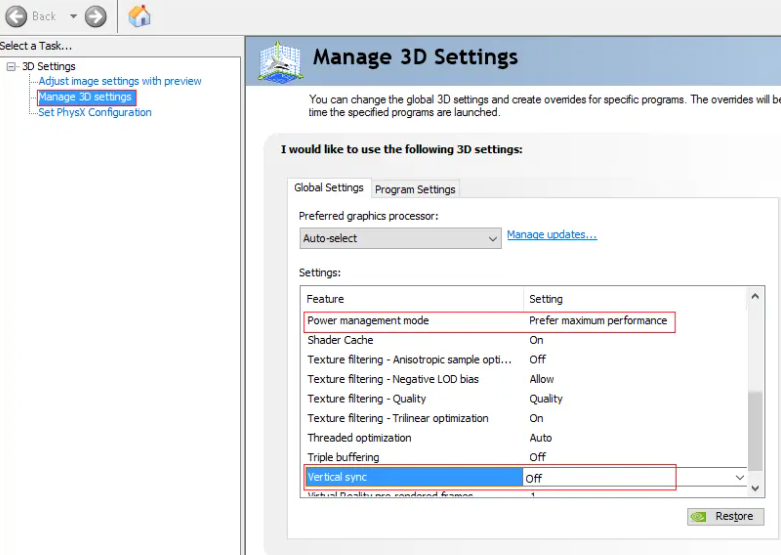
- Tap on Apply in order to save changes.
- Right-tap on the battery icon on the system tray and then choose Power Options.
- In the Power Options window and select High Performance under Choose or customize a power plan.
- Reboot your PC in order to save changes.
Uninstall your Drivers and install the older versions of Nvidia drivers
- You have to right-click on your NVIDIA graphic card under the device manager and then choose Uninstall.
- If asked for confirmation then just choose Yes.
- Tap on Windows Key + X and then select Control Panel.
- From Control Panel, you have to tap on Uninstall a Program.
- Next, just uninstall each and everything related to Nvidia.
- Now reboot your system in order to save changes and again download the setup (follow Method 2). However, this time make sure you only download the previous version setup, not the latest version as well.
- When you are sure that you have removed everything, then try installing the drivers again. The setup should work without even any problems.
Temporarily turn off Antivirus and Firewall
A lot of times the Antivirus program can cause NVIDIA Drivers to Constantly Crash and in order to verify this is not the case where you have to disable your antivirus for a limited time. So that you can check if the error still appears whenever the antivirus is off.
- Right-tap on the Antivirus Program icon from the system tray and choose Disable.
- Next, choose the time frame for which the Antivirus will remain disabled.
Note: You have to select the smallest amount of time possible for example 15 minutes or 30 minutes.
- When you do that, again try to connect to the WiFi network and then check if the error resolves or not.
- Tap on Windows Key + I and then selects Control Panel.
- Next, you have to tap on System and Security.
- Then tap on Windows Firewall.
- Now from the left window pane, just click on Turn Windows Firewall on or off.
- Choose Turn off Windows Firewall and then restart your PC. This would definitely Fix NVIDIA Drivers Constantly crashing on Windows 10 as well.
If the above method doesn’t work, then make sure to follow the exact same steps in order to turn on your Firewall again.
Update DirectX | nvidia driver crashing
To Fix the NVIDIA Drivers Constantly Crash issue on Windows 10, then you should always make sure in order to update your DirectX. The best way in order to make sure you have the latest version installed is to download DirectX Runtime Web Installer from Microsoft’s official website actually.
Conclusion
Alright, That was all Folks! I hope you guys like this article and also find it helpful to you. Give us your feedback on it. Also if you guys have further queries and issues related to this article. Then let us know in the comments section below. We will get back to you shortly.
Have a Great Day!
Also See: How to Use Sirius XM on Mac






