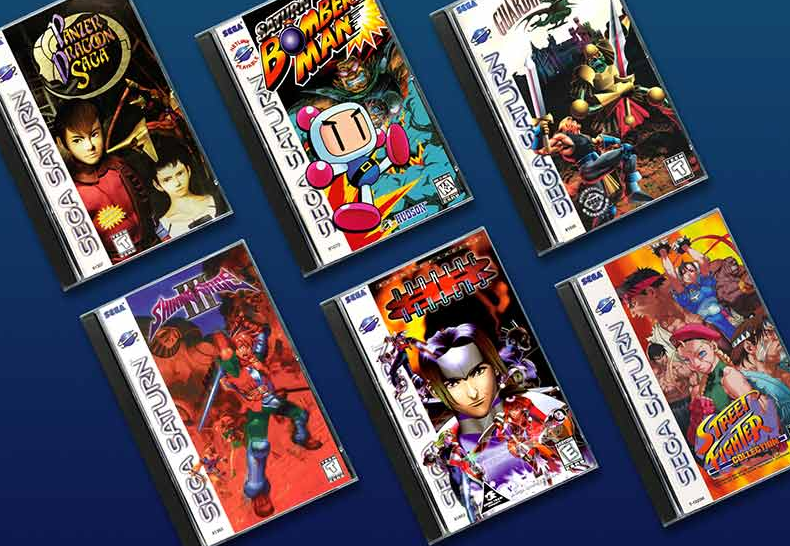
Are you wondering to add some Sega Saturn video games to your Retroarch collection? Or you don’t know how to do it? Follow our guide as we’ve already discussed how to Sega Saturn games in Retroarch on Linux!
Contents
What Is Retroarch?
RetroArch is one of the best multi-system emulator. It supports every video game system. Like WonderSwan, Atari Lynx, Neo Geo Pocket Color, Game Boy Color, Game Boy Advance, NES, SNES, Virtual Boy, PC Engine/TurboGrafx-CD, PC-FX, Game Gear, Genesis/Mega Drive, Sega CD/Mega CD, Sega Master System, PlayStation 1, Saturn, PSP, and lots of other stuff! The emulator is open-source for every OS and is also 100% free.
The best thing about RetroArch is that it covers every video game system provides Android users with a huge advantage. But there might be some instances where you will have no option but to use RetroArch as well. RetroArch is best for Android tablets and also Play Store supported Chromebooks.
Also See: Open Steam Console On Windows 10 – Tutorial
Install Retroarch On Your PC
Before we can move over how to set up the Sega Saturn core to emulate your best Sega Saturn ROMs, you want to install or download the Retroarch app on your Linux PC.
Well, setting up Retroarch is very simple or easy on Linux thanks to package management. Head over to a terminal window, then look for “retroarch” and install or download it on your PC the way you just install Linux apps.
Steps To Install & Download Sega Saturn Core
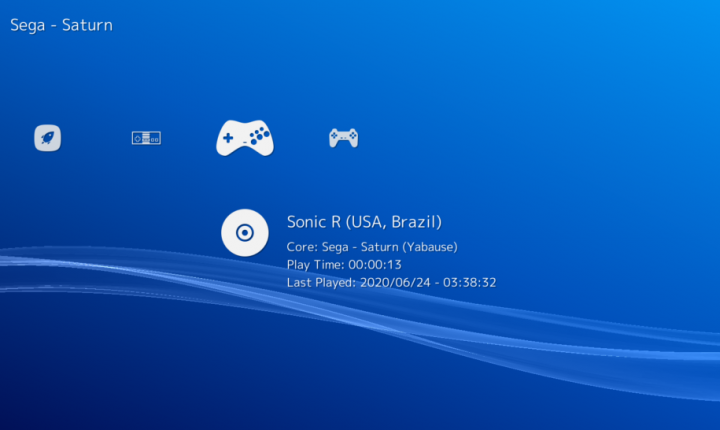
Retroarch emulation is not like other emulation tools. You don’t need to install individual emulator apps and download them for specific tasks. Rather than, Retroarch uses “cores”. These are the emulation libraries that are build to handle ROMs or there are totally free. For instance, if you install the N64 core, Retroarch can handle Nintendo 64 games, etc.
If you want to play Sega Saturn games with Retroarch on Linux. Then all you need to do is to install the Saturn core. In this guide, we will discuss how to set up or use the Saturn core. To start, simply launch the Retroarch app on your Linux desktop after looking for it in the app menu. Then, whenever you open it, follow the steps mentioned below.
- Initially, locate “Load Core” using Down Arrow. Then, hit the Enter key to choose it. After choosing “Load Core,” you will then gain access to the emulator core area in Retroarch.
- From the “Load Core” area, you will then view different options. Move through the “Load Core” area for the “Download a Core” option, and choose it with the mouse. After choosing “Download a Core” you will be redirected to Retroarch’s core downloader utility.
Further;
- From the Retroarch core downloader utility, you will then view a huge list of downloadable cores from different gaming systems. Dive down through the list to “S,” and look for “SEGA”.
- From the “SEGA” section, there are different SEGA console cores available. It includes 3 Sega Saturn cores. For good results, install “Sega – Saturn (Yabause)”. However, feel free to install the other Saturn cores as well, especially when your game “Sega – Saturn (Yabause)” stops working for you.
- Then allow the Sega Saturn Retroarch core file to install on your Linux system. It should only take a few minutes. When the installation process is complete, press Backspace on your PC’s keyboard to exit the “Download a Core” area. You might want to press this key a couple of times to move back to the main Retroarch menu.
Also See: Best Android Games Torrent To Download
Saturn ROMs Scanning:
If you want to scan for Saturn ROMs, simply use the Left arrow key in Retroarch and head over to the plus button icon. Once there, you can simply use the Down arrow key on the keyboard to choose the “Scan Directory” option. Hit Enter on the keyboard to confirm your selection. Then, follow the steps given below.
- From the “Scan Directory” area, simply locate “/home/username” option. You can then choose it with the Arrow keys. Then, hit the Enter key to confirm your choice.
- Note: replace “/home/username” using your Linux PC’s username.
- After choosing “/home/username,” you will then view many folders in front of you. With the help of Arrow keys, simply make your way to the location through which all of your Sega Saturn ROM files reside on your Linux system.
- After you’ve successfully found the directory in which all of your Sega Saturn ROM files reside. You can then locate the “<Scan This Directory>” option. Then choose it using the Arrow keys. Hit Enter to confirm your selection.
- After choosing the “<Scan This Directory>” option, Retroarch will begin to scan and add your Sega Saturn ROM files to Retroarch. Relax, as it might take a bit of time.
How To Play Sega Saturn In Retroarch
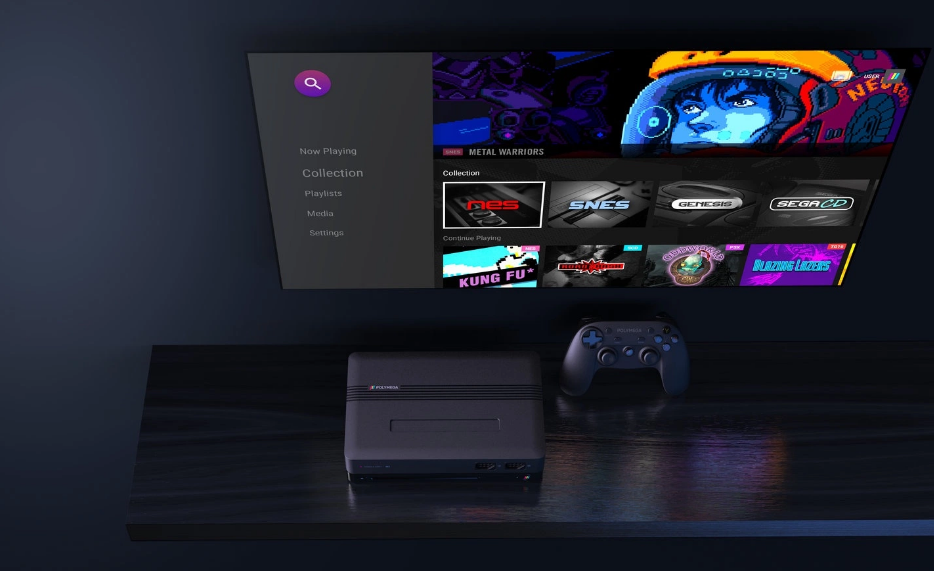
Follow the steps to play Sega Saturn in Retroarch:
- If you want to play Sega Saturn games do the following. Initially, look for the Sega Saturn controller in Retroarch. You can then choose it with the mouse. Also, you can pick it using the Arrow keys.
- Once you’ve successfully selected the Sega Saturn controller. You’ll then view your Saturn ROMs listed. Choose the ROM you would like to play with the mouse or Arrow keys. Hit Enter or mouse-tap to confirm.
- Tap on the “Run” button using the mouse or you can simply Enter the key to initiate the ROM. Once you start the ROM, a prompt appears to choose a Saturn core. Choose one of the Sega Saturn cores installed earlier to enjoy your game!
Conclusion:
I hope you understand how to play Sega Saturn in Retroarch. If you want to share anything regarding this article then let us know your thoughts and suggestions in the comment section below!
Also Read:






