Install Ares Wizard: The best things about Kodi is that once installed, it takes care of itself. When you run updates fairly regularly there is very little to go wrong. It’s not mean that there isn’t scope for maintenance though and that’s what the new and reinvented Ares Wizard Kodi addon wants to offer.
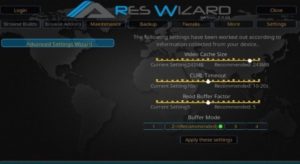
This is Ares Wizard 2.0, with the original Area Project, which has been taken down for legal reasons. The original used to offer access to Kodi builds, access to streams, other addons and all useful stuff the average Kodi user would get value from. Instead, it offers lots of maintenance tools to help keep Kodi running smoothly.
ARES WIZARD
The current Ares Wizard will reportedly be the last so you had better install it while you can. It has been reducing down from a do-it-all addon to a pure maintenance addon. It also offers a simple traffic light system to tell you how your Kodi install is and how well the cache is running.
There are also the other choices to back up your Kodi configuration and tweak your setup:
- To pared buffering on streams
- Information on your hardware
- Logging
- The internet speed test
- A config wiper that can clear all your old reports
- Addons and distros
HOW TO INSTALL ARES WIZARD ON KODI
I’m using Kodi Krypton so our guide is based on that. You may need to tweak it slightly for Jarvis or Leia.
Step 1:
Firstly, Open Kodi and check for updates.
Step 2:
Now choose Settings and File Manager.
Step 3:
Then pick Add Source and None.
Step 4:
Type http://ares-repo.eu/ or http://areswizard.uk/ into the URL box and select OK.
Step 5:
Give the source a meaningful name and select OK.
Step 6:
Now Navigate to the Kodi Home screen.
Step 7:
Choose Add-ons from the left menu and then pick the package installer icon.
Step 8:
Choose Install from the zip file and select the repo you added above.
Step 9:
Select script.areswizard-0.0.69.zip from the popup list and select OK.
Step 10:
Wait for the addon to be installed.
Step 11:
Now Navigate to the Kodi Home Screen and then choose Programs.
Step 12:
Then Launch Ares from here.
The initial launch takes a few minutes or two as it populates itself. Then you will see the new UI and features. It seems a little different from the original. It doesn’t have any choice to browse addons or builds like the original. But the look and feel are similar enough that you should be able to find what you need with ease.
ARES WIZARD FEATURES
This newest and legal Ares Wizard is now all about the system maintenance. There were some issues with the Area Project and this is the last addon to be launched under the Ares name. It is legal and contains nothing that you need to protect yourself for. It’s always a good idea to use a VPN while using Kodi but Ares Wizard should be perfectly okay without one.
Ares Wizard includes lots of maintenance tools to help keep your Kodi install running. They include:
Maintenance:
A tool that removes the cache should it be necessary. There is a traffic light system that identifies how things are running and indicates whether a cache clear is necessary or not.
Backup:
It can perform a full backup of your current Kodi build including config and customizations.
Tweaks:
Tweaks are more about running optimizations to minimize buffering on streams and also changing the cache size. Run the Advanced Settings Wizard and Ares Wizard will suggest the optimum cache size for your setup.
Upload Kodi Logs:
It is also useful for getting community support on issues. It generates a log that helps developers isolate your problem and suggest a fix.
Internet Speed Test:
It runs a speed test to check what your upload and download speeds are.
Fresh Start:
Clear old config, addons, builds, customizations and any trash that has built up over your time with Kodi. It’s like cleaning the slate without having to uninstall and reinstall Kodi.
The current version of Ares Wizard on Kodi may be a shadow of its former self. It may be the final version of the app with this name. It is useful for those who have been running Kodi for a while. Also for those who like playing around with configs, addons, and all that good stuff.
Conclusion:
What is your opinion about Kodi? Let us know in the comment section below!
Till then! Keep Smiling 🙂
Also Read: How to Upload Video to Instagram from Computer Directly






