Don’ know where are your Google Bookmarks Located? well, We are here to help you.
Contents
Google Bookmarks Located:
Google Chrome bookmarks are easy to sort and access from the browser. It is a popular web browser that enables you to customize many features as well as install useful extensions. However, it is not user-intuitive when it comes to finding your bookmark files location. Sometimes you will need to find these bookmark files when you want to delete a corrupt file or you are looking to back up the bookmarks. If you are doing a reset of your operating system, you have to save the bookmarks, or else they will be lost. Perhaps you do not want to use Google Chrome anymore, but you still want your bookmarks to appear in your new browser.

You may find it difficult to locate them on your drive. Chrome stores all the bookmarks together into one file. If you want to backup, move, or access your bookmarks from the drive. You will have to locate that file in your file system.
Whatever your reason for needing the location of the bookmarks files, before you modify them or delete them, you must exit Google Chrome. Otherwise, Chrome may detect a change to the files and automatically restore them. Whether you have a Windows, Mac or Linux operating system, you can find your Google Chrome bookmark files just by following a few simple steps. Here is how to get started. You will need to use different methods to find your bookmark files in Windows, macOS, or Linux. This article will guide you through the necessary steps.
Where are Google Bookmarks Located in Windows:
Google Chrome stores the bookmark and bookmark backup file in a long path into the Windows file system. where google bookmarks located? To reach the bookmark file in Windows, you will have to access your AppData folder. To find the folder, follow these steps:
- Open ‘File Explorer’.
- Go to C:/Users/[YourPC] and then select the AppData folder.
- It is sometimes hidden and you don’t have permission to access it. But since you are an administrator of your computer, you can change this.
- Click on the ‘Search’ button on your taskbar (the magnifying glass icon).
- Then type ‘File Explorer Options’. When the icon appears, click on it.
- Find a ‘View’ tab at the top of the ‘Options’ menu.
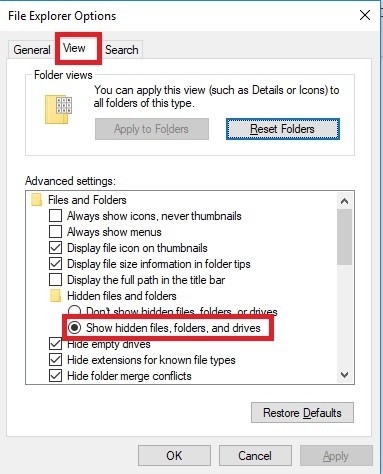
-
- Find ‘Hidden files and folders’ on the menu.
- Tick the ‘Show hidden files and folders’ option.
- Go back to the AppData folder.
- Then click ‘Local’.
- Find Google/Chrome and then enter ‘User Data’.
- Find the ‘Default’ folder.
- Scroll down and you will find the “bookmarks” file and the “bookmarks.bak” backup file.
- You can copy, move, or delete this file now.
Where are Google Bookmarks Located on Mac OS:
Google Chrome stores its bookmarks in the ‘Application Support’ directory in MacOS. You can locate this directory with the help of the ‘Terminal’ program and its command-line interface. Type command line: “/Users/<your username>/Library/Application Support/Google/Chrome/Default.” Press Enter and the ‘Finder’ will access the folder with your bookmarks. This directory is easiest to find with the Terminal program using the command-line interface.
But if the folder is hidden, you can still access it with the Finder. Here is the following step to access it:
- Open ‘Finder’. That’s the icon with a blue-white face at the bottom of the screen.
- Navigate to Users/<your username>/.
- If you don’t see a ‘Library’ directory. Then press the Command + Shift + Period buttons. This will toggle off Hidden folders, giving you the access you need.
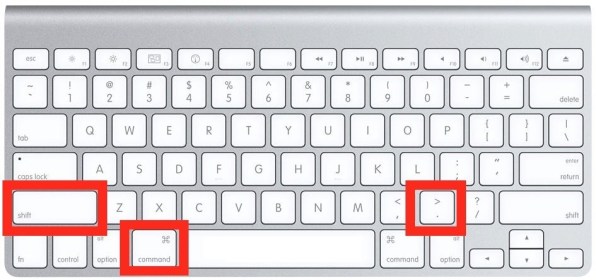
- Enter ‘Library’, then go to the ‘Application Support’ folder.
- Find ‘Google’ and enter that directory.
- Look for ‘Chrome’ and enter.
- Then enter the ‘Default’ folder.
Then you will see where these Google Bookmarks were Located
Where are Google Bookmarks were Located in LINUX?
If you are using Linux, you can access the files with these steps.
- Press Ctrl + Alt + T to open ‘Terminal’. You can also search it manually in your ‘Applications’ bar.
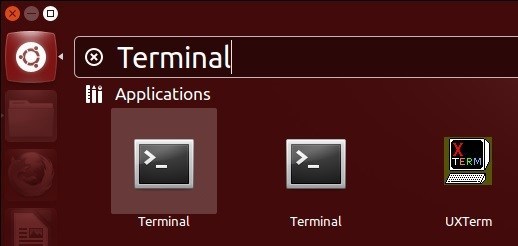
- In the ‘Terminal’ window, type this path:
/home/<your username>/.config/google-chrome/Default/
- Or, if your chrome version is changed, then you will need this path
/home/<your username>/.config/chromium/Default/
- Press Enter and you will access the folder with the bookmark file.
When you type a path in Linux, the period (.) in front of config signals that the folder is hidden. The ‘Terminal’ can access it easily. Once you get to these files you can modify, delete or copy them for back up.\
Get your Bookmarks as an HTML File:
If you don’t want to navigate through hidden and system files, you can still get to your Google Chrome Bookmarks if you export them as an HTML file.
To know where your google bookmarks located, you need to:
- On your computer, open Chrome.
- At the top right, click More.
- lect Bookmarks
Bookmark Manager.
- At the top, click More Export Bookmarks.
Now you can choose a destination folder for your file. Importing this file to another Google Chrome is simple. and instead of ‘Export’, click ‘Import’. Then select the destination of the file and click ‘Open’. This will add all the saved bookmarks to the existing ones.
Can’t locate the File or Export Bookmarks?
Sometimes the problem can be a glitch in your Google Chrome profile, or there may be another type of malfunction. that is the case, someone from the Customer team will take over and guide you to the solution.
If you need additional help with finding, exporting or locating your Google bookmarks, you can post your questions and find answers to frequently asked questions on the Google Chrome Help Center.
If you like this article, you will also like; Download a YouTube Playlist: No Need of Third-Party App






