Are you ready to create a photo collage for TikTok? TikTok is the most popular app for creating video clips and lip-sync videos that become famous in the past few years. But do you know that you can also create pictures slideshows using this app? So, in this article, we will explain to you how to do it in lots of different ways.
Whereas a simple collage is many pictures in a creative layout format, TikTok takes it a bit further. With the stunning effects and editing tools, the in-app slideshow feature takes your images and changes them into beautiful, unique, and creative stories.
We will explain to you how to create these collages using third-party applications or in-app functions. Hopefully, it’s easy to become popular on TikTok with the correct content.
Contents
How To Create Photo Collage For TikTok

TikTok can help you to put together some amazing photo slide shows. However, it’s quite easy to use, and after you master all these amazing features, you can make some attractive photo collages in no time. It includes slideshows where images dim to new ones, pixelate, morph, and much more. So come let’s start creating the best photo collage on TikTok.
Here is an instruction that you must follow carefully:
Step 1:
Head over to the TikTok app on your phone.
Step 2:
Click the + icon under your screen.
Step 3:
Click “Photo Templates” or the “M/V” tab. If you don’t have any tabs, then the area you are from doesn’t compatible photo slideshows. So just use the Animoto app instead. Older models of the app have the “Upload” button that enables you to include roundabout 12 photos at once.
Step 4:
Just find the template you want by moving through the choices. Click “Select Photos” after you find the correct one. However, each template allows you to know how many pictures you can upload using that selection.
Step 5:
Choose the images you like to add to the slideshow. Click the circle located at the top-right corner of every image you like to add. Also, choose the photos in the same order you like them to appear in the slideshow. The total photos you can add depend or rely on the template you select.
Step 6:
Click “Next”.
Step 7:
Now you can add the effects and stickers to your collage. Click “Next” once done.
Step 8:
Choose your preferences and press “Post” to publish the collage. You can also add any caption and adjust who can view your image slideshow, post comments, and so on so forth.
Animoto App

Some people claim that they don’t view the templates option and can’t make collages or slide shows. If that’s the case for you, move to the Google Play Store or the App Store, and install the Animoto app. As mentioned earlier, you can then make videos, collages, and even do post-production with this amazing app.
Come let’s take a look at how to make amazing photo collages with Animoto:
Step 1:
Head over to the Animoto app.
Step 2:
Click “Create Video” in the middle of the screen.
Step 3:
Select the slideshow style. You can then find many themes to select from. Then check the available styles by moving “Featured Styles”. You can click “See all Styles” to view all the available options.
Step 4:
Click “Change Song” under the screen. You will then view the “Music” page where you can select the song for your video.
Step 5:
Choose the song you like to use. You can then play a preview of a song to figure out if you want it. Also, you can add music from your device by clicking “My Music.”
Step 6:
Move back to the slideshow and click the blue arrow that seems at the top-right corner of your screen. It will move you to your picture or video album on your iPhone.
Step 7:
Click “Photos” to access the images on your device.
Step 8:
Choose the pictures you like to use. You can select up to 20 photos per slide show.
Step 9:
Also, click the blue arrow again to move to the “Edit Video” screen.
Step 10:
Click the photo you’ve included to edit it. The app enables you to add text, crop/edit photos, and adjust picture orientation.
Step 11:
Click “Add Text” to make a text-only slide. This feature is brilliant for instructional slideshows.
Step 12:
Click “Preview” to view how your slideshow seems like before you post it. Make final modifications by clicking “Continue Editing.”
Step 13:
The last step is to click “Save & Produce Video.” It will appear under your screen.
Making an Animoto Account
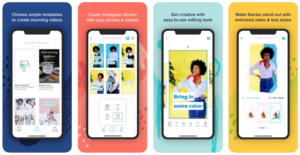
Now, when you complete creating your first slideshow using Animoto. Then create an account. Fill the credentials or log in using your Fb account. Once done, you are ready to share your slideshow with TikTok. Follow these instructions to do it.
Step 1:
Click on your video and click “Play” to view it once again.
Step 2:
Choose “Save” and the video will download to your Camera Roll.
Step 3:
Then open the TikTok on your iPad or iPhone.
Step 4:
Click the + icon.
Step 5:
Select the “Upload” option.
Step 6:
Search the video you like to add in your camera roll.
Step 7:
Click “Edit” if you’re moving to add other effects on TikTok.
Step 8:
Also, add effects or stickers if you want. Click “Next” once done.
Step 9:
Input your posting preferences and click “Post.”
As you can view, the process needs practice, and some people use the Animoto app to make photo collages before sharing them with TikTok. After a few experiments, you will then come up with some amazing-looking slideshows for all of your friends to enjoy.
Once getting the hang of making amazing slideshows you can check out all options on TikTok. Those who use the application has far better chances of becoming TikToker to other social media sites such as YouTube or Instagram.
Conclusion:
Here’s all about “Create Photo Collage For TikTok”. If you think that it is helpful then do let us know your suggestions in the comment section below. Have you found any other method that you think we can’t cover in this article? Comment us below!
Till then! Stay Safe ?
Also Read:






