Well, there are many new games getting released every year. However, these new games will never gonna replace retro games such as Mario. And, what if, I say, that, you can play your favorite retro games with steam. Well, with Steam ROM Manager, you guys can actually do this. And, In this article, we are going to talk about Playing Retro Games Using Steam ROM Manager on Steam. Let’s begin!
Contents
What is Steam ROM Manager?
Well, you might aware of the Steam App, it is a video game digital distribution service by Valve. And, Steam ROM Manager(SRM) is actually an open-source program in order to import and manage ROMs into Steam. You just have to set up gaming emulated system and ROMs in SRM. And, it will then find emulators and ROMs and put them in the steam App as non-steam games as well. After that, you guys will able to run retro games directly from the steam game library without any hassle actually.
How does it work?
This method is really straight forward but takes some time in order to set everything up. Steam is the main application that will allow us. In order to open the retro games from our PC, smartphone, or even an Android TV via Steam Link.
I’ll try to keep each and everything simple but for this method to work. You’ll have a Windows computer. This whole process can be replicated on a Mac as well. However, I couldn’t get it to work on my Macbook Pro, so we’ll stick with Windows in this article actually.
Playing Retro Games Using Steam ROM Manager on Steam
We’ll need three programs for this entire process to Play Retro Games on Steam. The first one is obviously Steam, that will help us to stream retro games from PC to TV and smartphone actually. The next program that you have to install and setup is Retroarch. RetroArch is the program that will help you in order to emulate and run the games in emulators. It is actually a cross-platform frontend for emulators and game engines. And finally, we’d use Steam ROM Manager (SRM) in order to add retro games to the steam library.
Install and Setup RetroArch.
- When you have all the programs installed. Then go ahead and open RetroArch on your computer. Tap on Load Core and then download a specific core for your ROMs.
Cores are just like emulators and there are different cores for different consoles. Such as, there is also a different core for NES games that won’t really work with GameCube ROMs. I mostly play Nintendo games and then installed a core “FCEUmm”. You guys can also read more about cores on the RetroArch website and forums too.
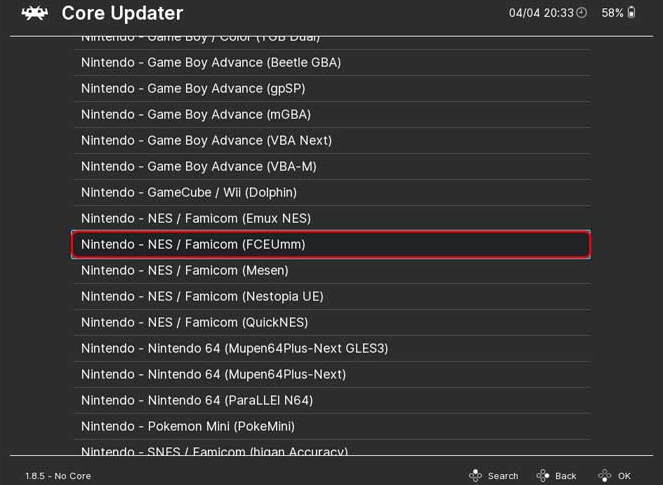
- When you install the core, load up a ROM, and then test if the game is working. A ROM is the actual game file that is just like the digital version of the Cassette that plugged into the retro console.
- For instance, I play Nintendo games and a Nintendo ROM will be a file along with a “.nes” extension. In order to play a game. Head to Load Content > path to the folder where ROM is saved > Click the ROM to play the game.
- After you confirm the game is working, then go to the Main Menu and click Settings > Video > Enable Start in Fullscreen. This will make sure a seamless transition whenever playing games via Steam Link.
Setup Steam ROM Manager.
- You have to open Stream ROM Manager, that, you have installed earlier. And then tap on “Parsers” from the left pane.
- Then tap on “Configuration presets” and choose the core that you have added in RetroArch. I have also added “FCEUmm”, so I am choosing it.
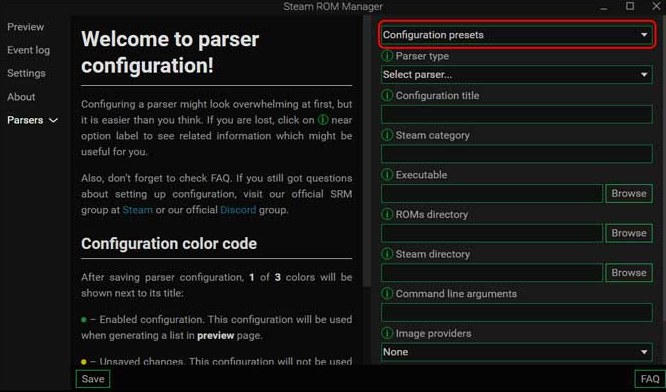
- Now, you have to choose the path or directory of the Steam, RetroArch, and ROMs folder.
In order, to find out the path address of RetroArch and Steam. Right-tap on the shortcut icon of RetroArch and then click on properties as well. And, in the target, you will able to see the path actually.
- You need to copy the target address and paste it into the steam ROM manager. Just do the same for Steam and ROM’s folder.
- After you add all three directories, just click on the “Save” button in order to save the preset.
- Now, tap on preview in steam ROM manager and tap on generate App list. Also, make sure the Steam App is not running in the background as well. This option will show you all of your retro game names. Tap on “save app list”. That’s it.
You have Steam App and all of your NES Games will appear in the Steam library. You can tap on the play to open the game.
Setup Steam
Now, just simply open Steam and make an account if you haven’t yet. Open your library and all of the games will then show up. Now press the Play button to open a game.
When you have the app installed and logged in with the same account. You can just go ahead and play the games without any effort actually. The only need is that you’ll have to leave your PC turned on.
Conclusion
Alright, That was all Folks! I hope you guys like this article and also find it helpful to you. Give us your feedback on it. Also if you guys have further queries and issues related to this article. Then let us know in the comments section below. We will get back to you shortly.
Have a Great Day!






