
Player Unknown’s Battlegrounds (PUBG) is basically an online battle royale game where one hundred players are parachuted onto an island. There they search & collect a lot of weapons & equipment in order to kill others while preventing getting themselves killed. There is a safe area on the Map and players have to be inside the safe area as well. This safe area of the game’s map decreases in size along with time which forces the players to have closer combats in tighter space. The last player or team standing in the safe area circle actually wins the round. In this article, we are going to talk about Best Ways to Fix PUBG Freezes in Computer. Let’s begin!
PUBG (PlayerUnknown’s Battlegrounds) is actually one of the trending games right now and is also available on almost all platforms such as Windows, Android, Xbox, etc. Now if you guys have a paid version of PUBG then you can easily play PUBG on PC via Steam. However, if you want to play PUBG for free on a computer then you have to use an Android Emulator on the PC. There are a lot of issues that users are facing while playing PUBG on a computer or PC. Users are facing errors when playing PUBG on PC like:
- An error occurred while updating PLAYERUNKOWNS BATTLEGROUNDS (unknown error): invalid launch option
- BattlEye: Query Timeout” issue”, “bad_module_info
- Battleye: corrupted Data – please perform a clean game reinstall 4.9.6 – ABCBF9
- Blocked loading of file:C:\ProgramFiles\SmartTechnology\Software\ProfilerU.exe
Contents
- 1 Why does PUBG keep crashing on your computer?
- 2 Best Ways to Fix PUBG Freezes in Computer
- 2.1 Limit the number of Cores involved
- 2.2 Temporary Disable Antivirus Software | PUBG Freezes in Computer
- 2.3 Turn off Overclocking | PUBG Freezes in Computer
- 2.4 Run Security Center & Windows Management Instrumentation Services
- 2.5 Update Graphics Drivers | PUBG Freezes in Computer
- 2.6 Reinstall Visual C++ Redistributable for Visual Studio 2015
- 2.7 Run Steam & PUBG with Admin Privileges
- 2.8 Conclusion
Why does PUBG keep crashing on your computer?
Now PUBG is a really amazing game but users are facing a lot of problems whenever playing PUBG on PC. Such as crashing, loading, matchmaking, freezing, etc issues. Sometimes PUBG crashes randomly while playing the game that is the most irritating problem. The cause behind the issue can be different for different users because each user has a different computer configuration. But there are many causes that are known to cause the PUBG game to crash. Like corrupted or outdated Graphics driver, Overclocking, Windows is not up to date, corrupted Visual C++ Redistributable package. Many services are disabled which are required for running PUBG on PC, Antivirus might be interfering with the game, as well.
PUBG runs using the Internet, so poor connection, network lag, connectivity issues can also cause Internet problems as well. Disruption in Internet connection can also cause the PUBG in order to crash from time to time. So, in order to play the PUBG smoothly, you guys should switch to a wired connection such as Ethernet.
Now if you are facing the problem of PUBG crashes randomly whenever playing on PC. Then don’t worry as we will discuss all the possible fixes that will help you in resolving the issue completely. So without wasting any further time let’s see How you can Fix PUBG Crashes on Computer with the help of the below-listed troubleshooting guide.
Best Ways to Fix PUBG Freezes in Computer
Below are given different methods in order to fix PUBG crashes on PC. You don’t have to try all the methods, just try the methods one by one until you find the solution that works for you.
Limit the number of Cores involved
Games mostly use more than one core when running which in turn sometimes can cause the games to crash. So before doing anything, just make sure the PUBG is running in Windowed mode. So that you can simultaneously use task manager in order to limit the number of cores involved.
To make sure PUBG is running in Windowed mode, just follow the below steps:
- Tap on Windows Key + R then type taskmgr and hit Enter.
- The above command will open the Task Manager window actually.

- You can switch to the Details tab from the Task Manager menu and launch PUBG.
- Now you have to act quickly since you have a very small window between the process being displayed in the Task Manager and also the game launching. You have to right-click on the PUBG process and select “Set affinity“.
- In the Processor affinity window, just uncheck “All Processors“. Then checkmark the box next to CPU 0.
- When you finish it, click on the OK button to save changes. This will force the game to start along with only one processor.
Temporary Disable Antivirus Software | PUBG Freezes in Computer
PUBG crashing issues can arise due to Antivirus software interfering with the Game. So by temporarily disabling your Antivirus Software, you can check if this is the case here.
- First of all, open Settings via searching for it using the search bar or tap on Windows Key + I.
- Now tap on Update & Security.
- Then click on the Windows Security option from the left panel and then click on the “Open Windows Security” or “Open Windows Defender Security Center” button as well.
- Then under the Real-time protection, just set the toggle button to off.
- Now restart your computer in order to save changes.
After completing the above steps, Windows Defender will now be disabled. Now check if you’re able to, just check if you are able to Fix PUBG Crashes on the Computer issue.
If you have third-party Antivirus software then you can turn it off using the following steps:
- Right-tap on the Antivirus Program icon from the system tray and select Disable.
- Next, choose the time frame for which the Antivirus will remain disabled.
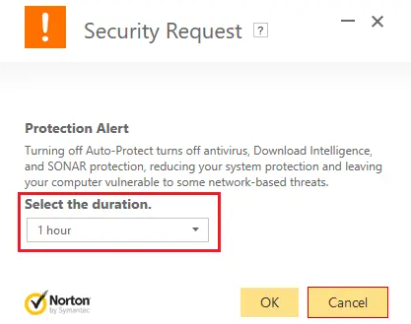
Note: select the smallest amount of time possible for example 15 minutes or 30 minutes.
- When you do that, again try to play PUBG and this time the game won’t crash.
Turn off Overclocking | PUBG Freezes in Computer
Overclocking basically means setting a higher clock rate in order to increase the performance of your computer. Now clock speed is the speed at which the machine (CPU or GPU) can also process data. In simple words, overlocking is the process with which CPUs or GPUs are run beyond their specifications for increased performance as well.
Although, overclocking seems good but most of the time it also causes the system to become unstable. And that can be one of the major causes for PUBG crashing in the middle of the game as well. So it is recommended that you disable overclocking of your hardware in order to fix PUBG crashing issue.
Run Security Center & Windows Management Instrumentation Services
PUBG developers have also confirmed that the Security Center & Windows Management Instrumentation Services have to be running in order to play PUBG on PC. If there is any problem along with these services or they are not running then you guys will face the PUBG crashing issue.
In order to check if these services are running or not follow the below steps:
- Tap on Windows Key + R then type services.msc and hit Enter.
- Now scroll down and then find the Security Center service.
- Right-tap on the Security Center and choose Properties.
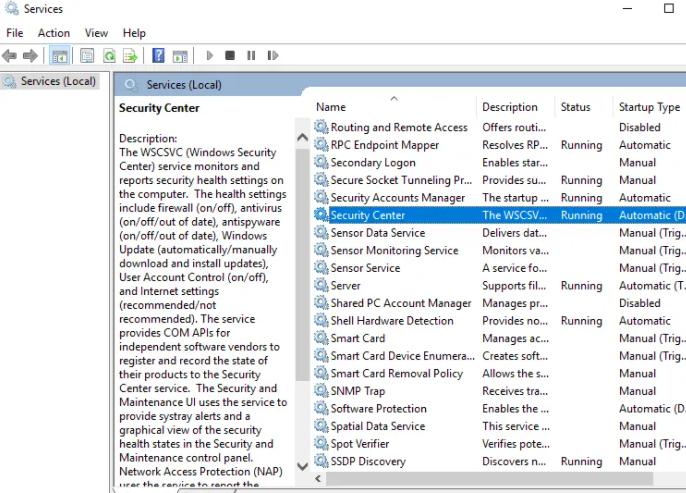
- The Security Center Properties window will then open up, make sure the process is running via checking the Service status. If not then set the Startup type to Automatic as well.
- Then again go back to the Services window and look for Windows Management Instrumentation service.
- Right-tap on Windows Management Instrumentation and choose Properties.
- Just make sure that the Startup type is set to Automatic and also Start the service if it is not running already.
- Tap on OK to save the changes.
After completing the above steps, you guys may be able to play PUBG on the PC without even the crashing issue.
Update Graphics Drivers | PUBG Freezes in Computer
Manually Update Graphics Drivers using Device Manager
- Tap on Windows Key + R then type devmgmt.msc and hit enter in order to open Device Manager.
- Then, expand Display adapters and right-tap on your Graphics Card, and choose Enable.
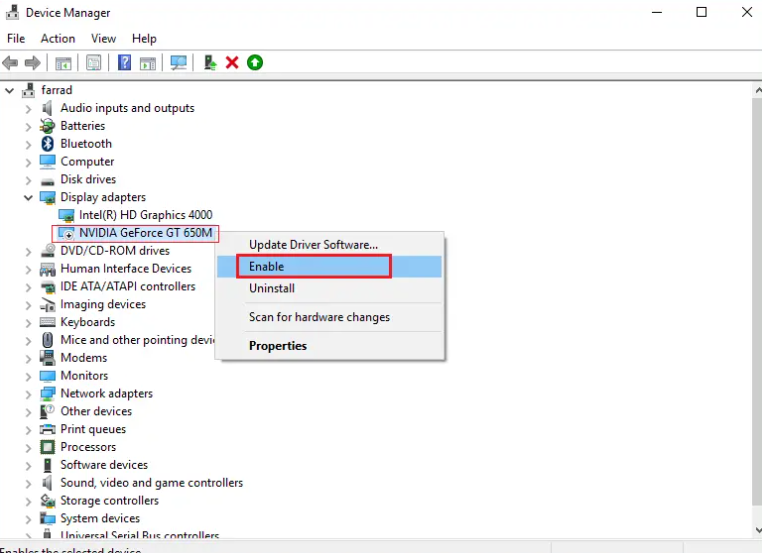
- When you have done this again right-click on your graphics card and choose “Update Driver“.
- Just choose “Search automatically for updated driver software” and let it finish the process.
- So, if the above steps were helpful in fixing the issue then very good, if not then continue.
- Again right-tap on your graphics card and choose “Update Driver” but this time on the next screen choose “Browse my computer for driver software.“
- Now just choose “Let me pick from a list of available drivers on my computer.”
- At last, select the latest driver from the list and then you have to tap on Next.
- Now let the above process finish and restart your PC to save changes.
Follow the same steps for the integrated graphics card (that is Intel in this case) to update its drivers. See if you’re able to Fix PUBG Crashes on Computer, and if not then continue with the next step.
Automatically Update Graphics Drivers from Manufacturer Website
- Tap on Windows Key + R and in the dialog box type “dxdiag” and hit enter.
- Now after that search for the display tab (there will be two display tabs one for the integrated graphics card and another one will be of dedicated such as Nvidia). Tap on the Display tab and find out more information about your dedicated Graphics card.
- Then head to the Nvidia driver download website and enter the product details which we just find out.
- Just search your drivers after inputting the information, tap on Agree, and download the drivers.
- After successful download, install the driver and then you have successfully updated your Nvidia drivers manually.
Reinstall Visual C++ Redistributable for Visual Studio 2015
- Head to this Microsoft link and click on the download button in order to download the Microsoft Visual C++ Redistributable package.
- On the next screen, just choose either 64-bit or 32-bit version of the file according to your system architecture then tap on Next.
- When the file is downloaded, double-click on vc_redist.x64.exe or vc_redist.x32.exe and follow the on-screen instruction in order to install the Microsoft Visual C ++ Redistributable package.
- Now restart your PC to save changes.
- When PC Restart, try to launch PUBG again and see if you’re able to fix the PUBG crashing issue on PC ot not.
Run Steam & PUBG with Admin Privileges
If you are facing frequent PUBG crashes then you have to run Steam and PUBG along with administrative rights:
For Steam:
- First navigate to the following path in the address bar of the File Explorer: C:\Program Files (x86)\Steam
- When inside the Steam folder, right-click on Steam.exe and then choose “Run as Administrator“.
For PUBG:
- Just navigate to below path:
C:\Program Files (x86)\Steam\steamapps\common\Battlegrounds\TslGame\Binaries\Win64 - Now under the Win64 folder, right-click on TslGame.exe and choose Run as Administrator.
After completing the above steps, the permissions for the PUBG will also change and now you guys will not face any problem playing PUBG.
Conclusion
Alright, That was all Folks! I hope you guys like this “PUBG Freezes in Computer” article and also find it helpful to you. Give us your feedback on it. Also if you guys have further queries and issues related to this article. Then let us know in the comments section below. We will get back to you shortly.
Have a Great Day!






