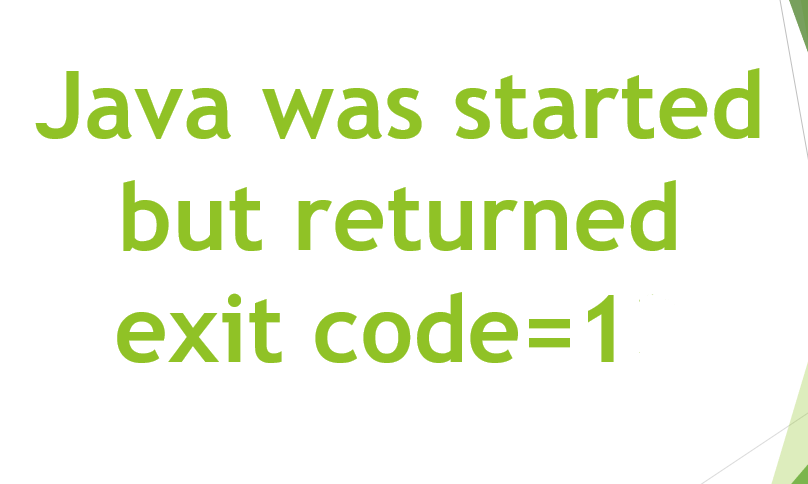USB Bootable Software: To install the operating system (OS) or to create a rescue disc, there was no other option than to burn the OS into a CD/DVD. Though it is not a difficult CD/DVD method is thick. Also, it is not so user-friendly and majority laptops are on their way to bury the CD/DVD writer. Thankfully, now we can use USB flash drives but to make it bootable you would need a Bootable Software.
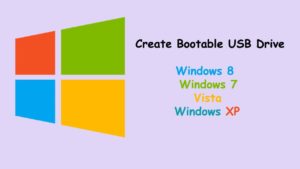
Contents
How to create a Bootable USB from iso?
To install an OS, simply burn the ISO to a USB pen drive using any of the following USB bootable software. After this, restart your PC and change the boot order to boot from USB. Then follow the onscreen instruction and you are good to go. When you no longer need the OS file, you can just format the drive and use it to store other data.
USB Bootable Software
Rufus
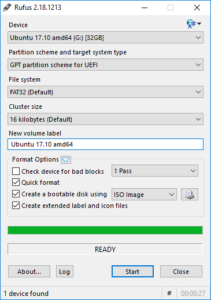
Rufus is the best, free, open-source, and easy-to-use software. It not only lets you create bootable USB for different kinds of OS but you can also use it to flash BIOS, firmware, and run low-level utilities. Rufus is much faster than the other apps when it comes to creating bootable Windows USB drives.
Moreover, you get different options like the ability to change the partition scheme, cluster size, and file system. These options are beneficial when you are creating BIOS, firmware, or other low-level drives. It also checks the USB drive for any bad blocks. For that, just select the checkbox “check device for bad blocks” under format options and you are good to go. Make sure depending on the drive size, number of passes, and USB drive speed, it takes quite a bit of time to complete the verification process.
If you are searching for a free and fast bootable USB creator then give Rufus a try. The best thing is Rufus doesn’t require an install, you can run it directly from the portable exe file.
Features:
- Free
- Open-source
- Multiple OS & BIOS Support
- Customizable bootloader options
- Bad-block detection
- Portable variant
Download: Rufus
Windows USB/DVD Tool
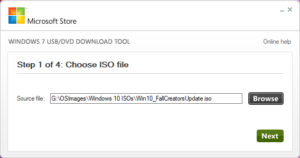
For a Windows user, the only requirement is to create a bootable USB drive for Windows, then the official tool is for you. As the name suggests, the Windows USB/DVD tool can be used to create both bootable USB and DVD drives.
What makes the tool special is its ease of use. Just insert the USB drive, choose the ISO, and tab Next, that’s it. After the initial format, the Windows USB/DVD tool will create the bootable USB drive within a few minutes.
The tool sounds as it lacks any advanced customizations whatsoever. For some reason, you cannot change the file system or partition scheme. You can’t even create extended labels or check for bad blocks.
Features: Windows-only.
Download: Windows USB/DVD Tool
Etcher

Etcher is the new and easiest to use bootable software in this list. The main reason to build Etcher was to escape the complexity of choosing multiple options and settings with different OS. It requires few clicks to convert your SD card or USB into a bootable drive. Not only this but it also supports Windows, Linux based OS and even macOS.
Features:
- Easy to use
- Multi-write support
- Multiple OS support
- Much more…
Download: Etcher
Universal USB Installer
Universal USB Installer is a Windows bootable USB tool that lets you create almost any type of bootable USB media.
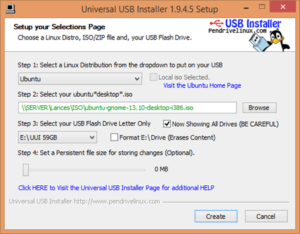
The best thing in the Universal USB Installer is that you can choose the OS from the drop-down menu. Now, as per your choice, it’ll create bootable media with appropriate settings. For instance, if you want to create a bootable Ubuntu USB drive then you’ve to first create Ubuntu from the drop-down menu. Further, the software will handle all the complexities of making directories, boot partition, etc. The most important and useful feature of Universal USB Installer is its ability to create bootable USB drives with persistence storage.
Features:
- Multiple OS support
- Customizable bootloader options
- Multi-boot support
- Bad-blocks check
- Persistent storage to view system settings
- Backup
Download: Universal USB Installer
UNetBootin
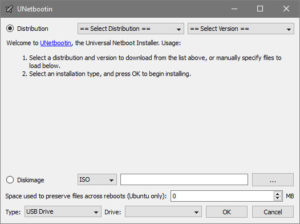
UNetBootin is designed to create bootable drives unfortunately only for Linux. The best thing about UNetBootin is that you can either create a bootable media using an ISO file or you can install the Linux distribution within. While creating bootable media for Ubuntu distribution, you can set aside some space to preserve files across reboots. This feature is especially useful when you want to install software on live bootable drives.
Features:
- Bootable media for Ubuntu
- download ISO within the app
Download UNetBootin
Conclusion:
For further queries and questions let us know in the comment section below!